How to Create and Manage Email, WhatsApp, and SMS Templates
From the software, you will be able to send order update notifications to the customers. To send the notifications, you may use Email, WhatsApp and SMS.
Prepare and customize the templates by yourself.
To create the templates, go to Setup then Communication Templates and click on Add New Template.
If you want to set message templates for Email then select the trigger point, compose the message and then submit the template.
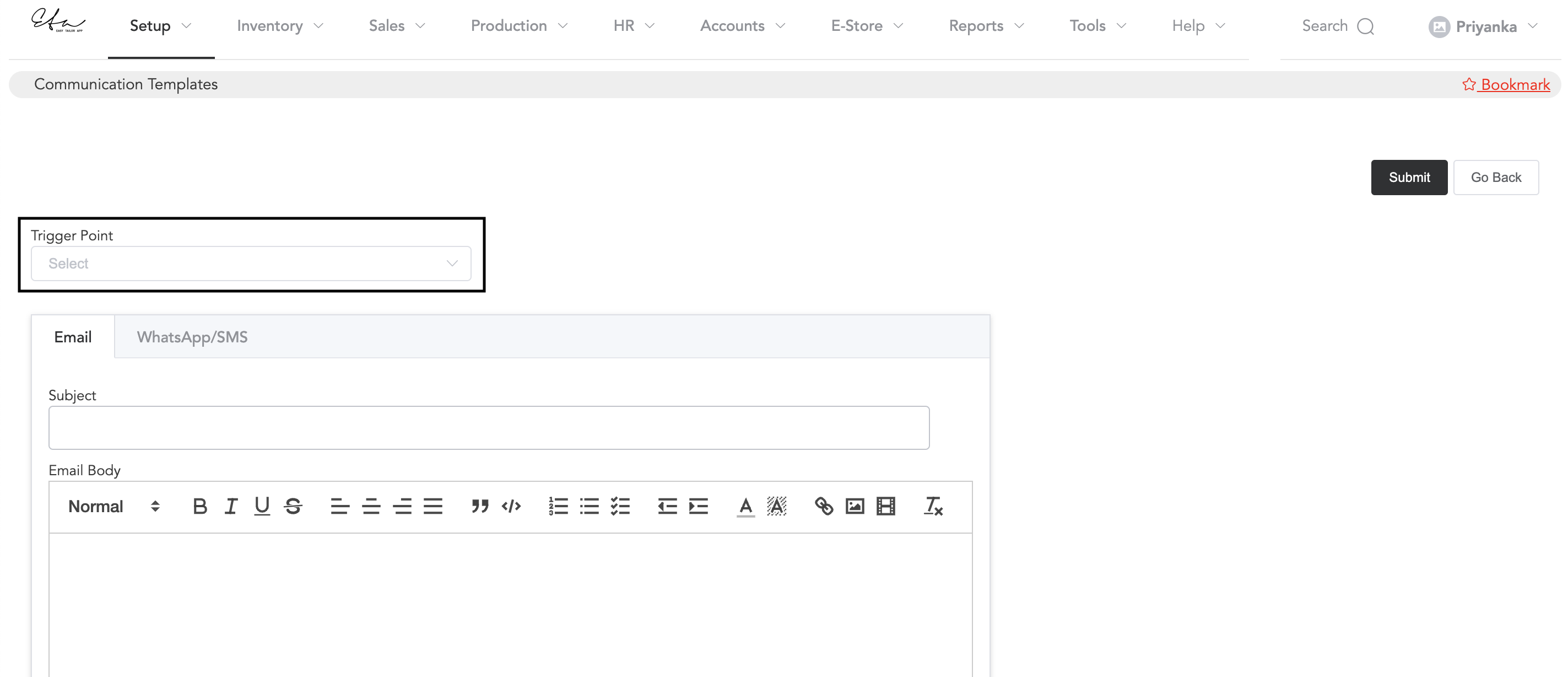
select different trigger points to compose different messages.
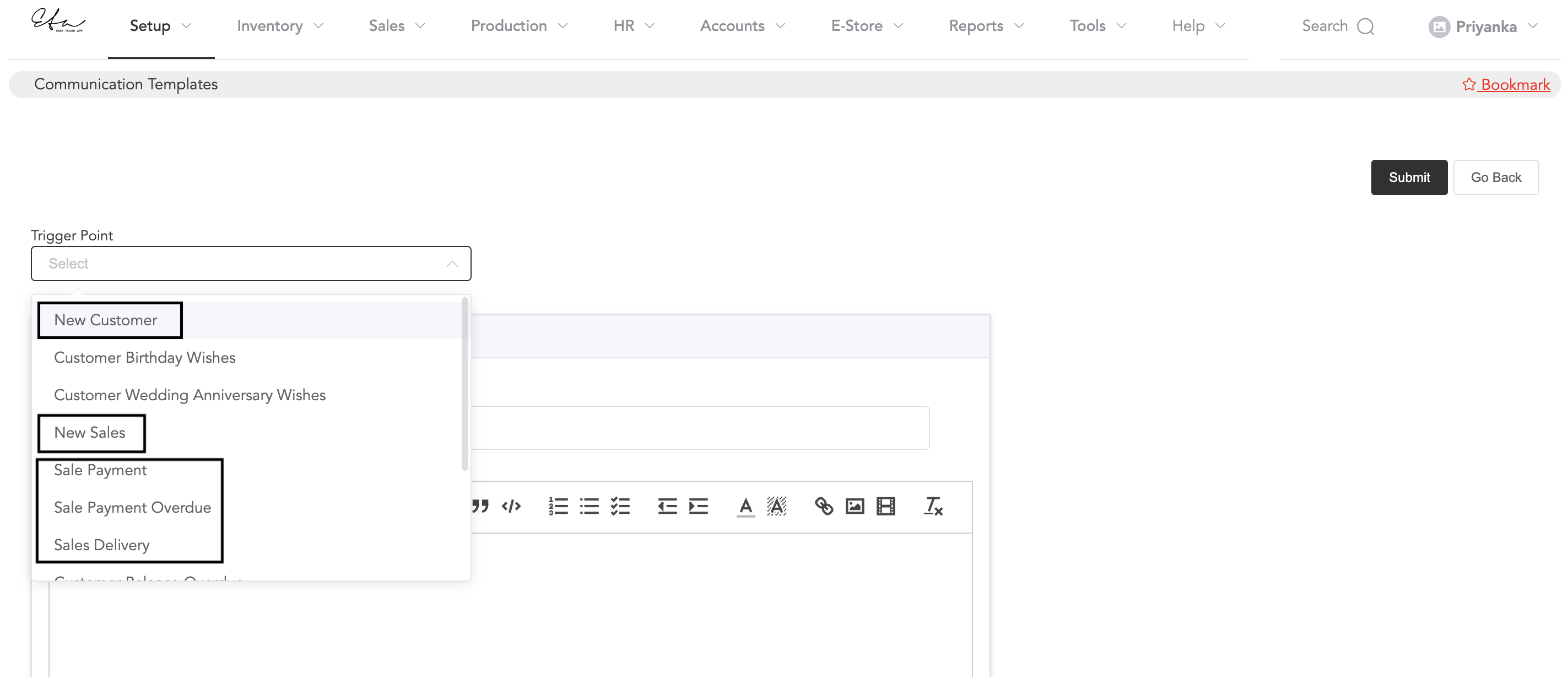
The trigger point for ‘New Customer’ is: as soon as you register a new customer in the software, the customer will receive a welcome message.
The New Sales trigger point is: You can send the order details PDF to the customer as soon as their orders are placed.
Sale Payment, Sale Payment Overdue, Sales Delivery is: you can send the payment, payment due, and delivery message to the customers.
WhatsApp/SMS
Just like email you can compose the messages for WhatsApp and SMS. To send WhatsApp messages, you will require the WhatsApp Integration and to send the SMS, you should have the SMS credits.
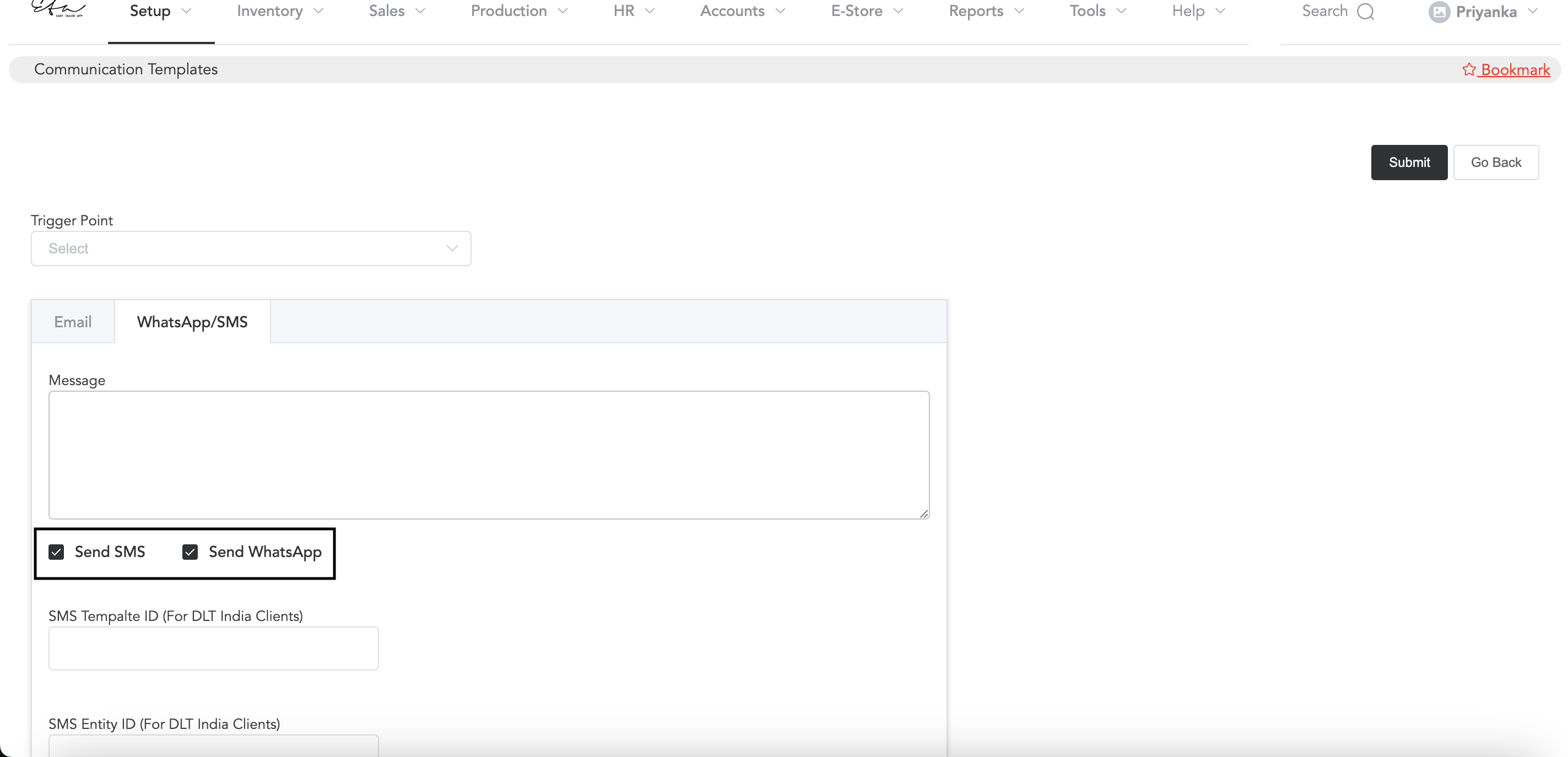
Select the trigger point and add the message. Select whether you want to send SMS or WhatsApp. If both, you can enable both of them.
To know more about Communication Templates and WhatsApp Integration you may follow the below link.