Vendor Payment
You may keep track of all the payments you make to your suppliers in relation to the inventory acquisition in this section. Additionally, while creating purchase invoices, you may enter opening balances for vendors and settle them.
When paying a vendor in advance, choose Pay On-Account and add the remaining balance. The sum will be included in the vendor’s credit balance, and you can use it to pay the vendor’s invoices. Vendors may pay on account to clear their outstanding bill amounts if they have no credit balance on their account.
Go to Accounts and then Vendor Payment
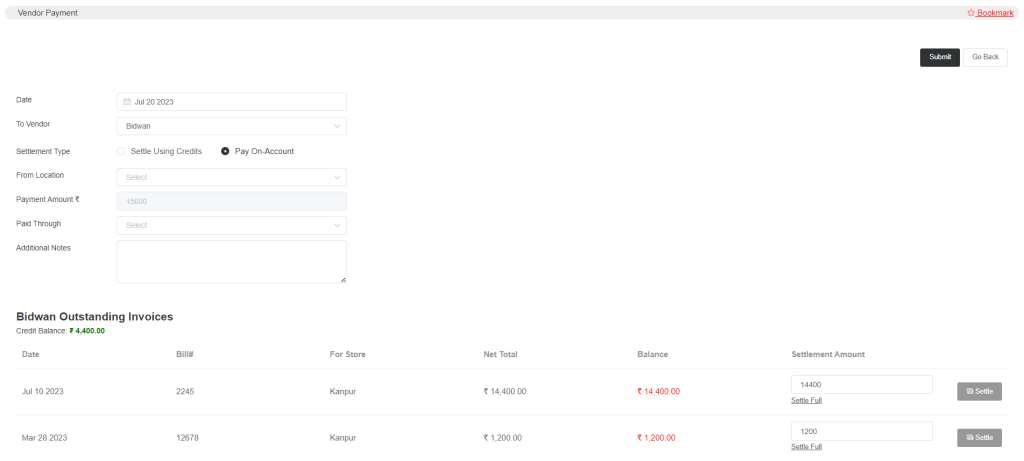
- Select the date, vendor name, and settlement type as Pay On-Account to apply the credit balance to a vendor account. The amount will be credited to the vendor account when you choose the location and enter the amount.
- The second is that you can pay the vendor’s bills immediately if their accounts have no credit balance. In the settlement amount column for their debts, you can select Settle Full or any other payment amount you desire. And the Payment Amount column will be updated with the new sum. The payment can then be made.
In this instance, the settlement amount will be subtracted from any credit balance that the vendor accounts may have.
Next, pick the payment method, and if necessary, give any more details in the Additional Notes section.
Then, to pay all of the merchants’ outstanding invoices, choose pay Using Credits if they have any credit balance.
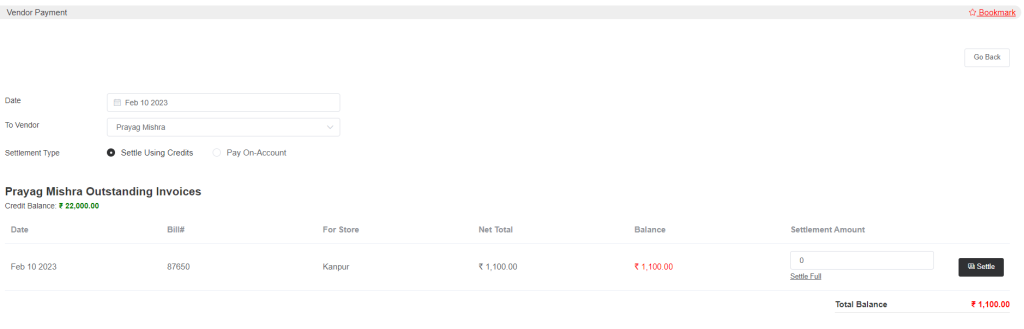
The vendor’s credit balance is visible. Consequently, the credit amount will decrease as soon as you begin paying outstanding charges. Choose the vendor’s name and the date. All outstanding invoices will show up as soon as you enter the vendor name and choose the Settle Using Credits option. From there, you can settle each one individually by clicking on Settle.