User Groups
Group users by creating master groups. Put your team members into different groups based on their job responsibilities. Specify which groups should be able to receive alerts and notifications, and which group should be given module access.
Go to Setup then HR Setup and then User Groups
- Alerts and Notifications
Enter the group name, and select which alerts and notifications will be received by that group.
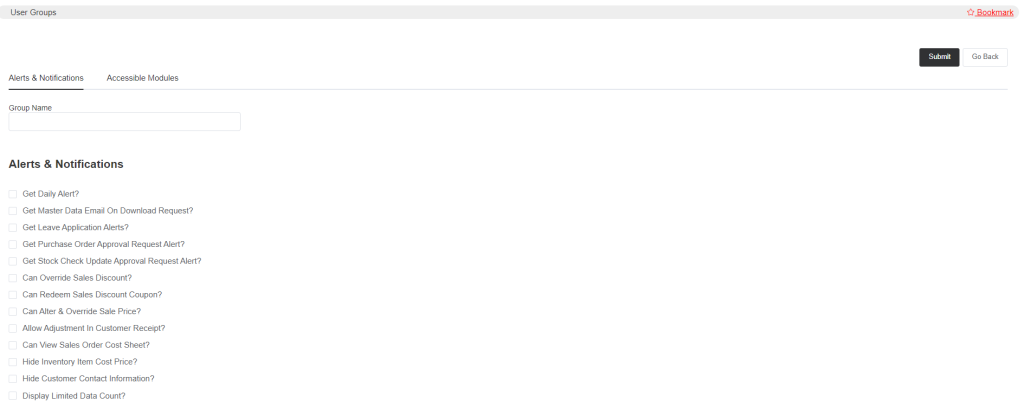
Select Get Daily Alert to get notifications about purchases, sales, and all the other work via email. Also, remember that to get the notifications, your email ID should be registered in ETA.
Get Master Data Email On Download Request so if you enable this then when you download CSV files of any data like sales, payroll, or any inventory master, the download request needs to be approved by the admin.
If you select Get Leave Application Alerts for any particular user group then they will get the leave application alerts on their email ID (if registered).
Get Purchase Order Approval Request Alert: By enabling this, the admin/supervisor group will receive requests to approve purchase orders.
Get Stock Check Update Approval Request Alert, select this if you want to get the request for inventory stock update and later you can approve it. When stock is updated an approval request will be sent to respective admin/supervisor group members.
At the time of sales if you want anyone from any group to apply or edit any sales discount then you need to select the option Can Override Sales Discount.
Similarly, if you allow access to any group they Can Redeem the Sales Discount Coupon, which means they will have access to add discount coupons to the orders.
Also, if you’d like to provide access to edit sales prices at the time of sales, then select Can Alter & Override Sales Price.
You can select any group member to Allow Adjustment In Customer Receipt. They can update any adjustment in customer receipt without any restriction.
Can View Sales Order Cost Sheet, by selecting this your group members will be able to view sales order cost details.
You can hide Inventory Item Cost Price from user group members. You can also hide Customer Contact Information for security purpose.
If you select Display Limited Data Count for any user group members, then they will view a few data details.
- Accessible Modules
Allow different module access to the user group members. You can also provide or restrict their access to delete, edit, view or add.
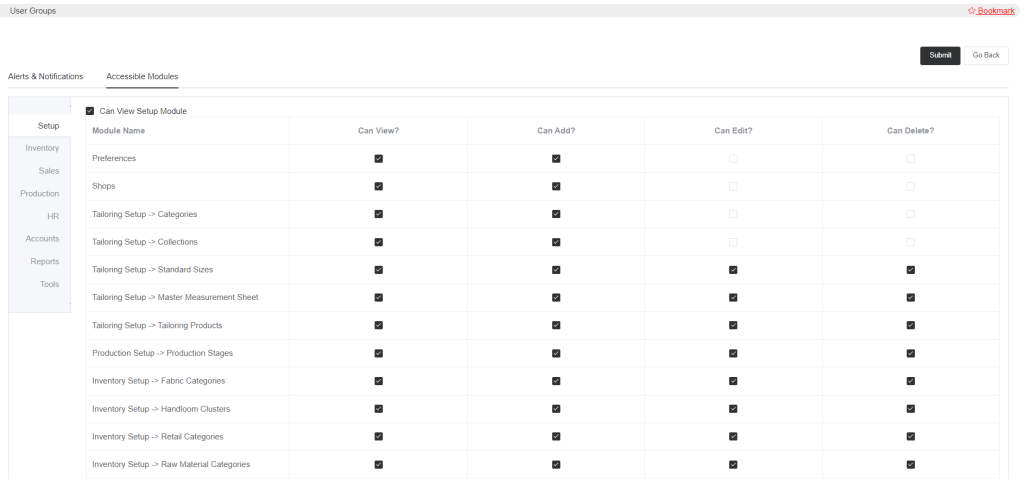
In the image, you can see the option Can View Setup Module, by selecting this, the user group members will get to view the Setup Module and if you do not want them to view that module, just uncheck that option.
Now you can also define what activities they can perform within that module. In the setup, there is a section called preferences and you can allow the group members to view, add, edit, or delete any data within that section. If you want to restrict any particular access then simply uncheck the options. Now click on submit. Just like the setup module, you can follow the same process for other modules.