Process Batch
The Process Batch will provide all the production process information, such as how many items are in each stage of manufacturing and how many are trial- or delivery-ready. Additionally, you may view every step of the work order procedure in detail. You can give tasks to the workers and observe which work orders are at what stages.
Go to Production then Batches and then Process Batch
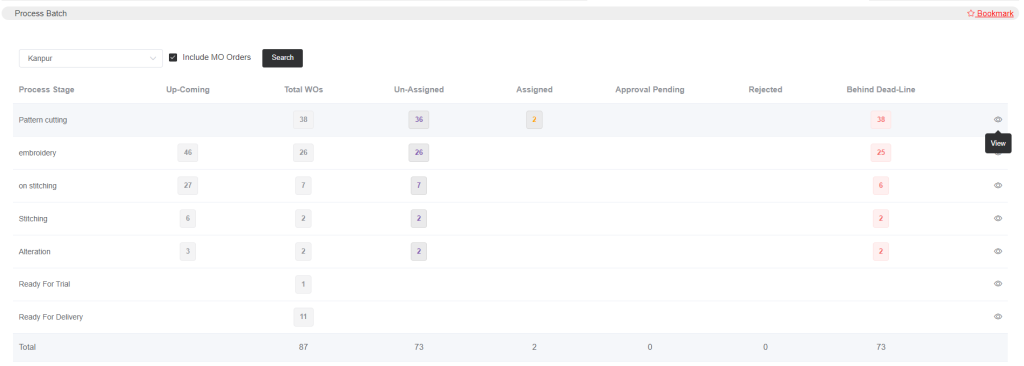
If you wish to examine the status of manufacturing orders, you can select the Include MO Orders option after choosing the store and clicking the search button. Then, you will observe every stage of production as well as every item’s amount.
Click the view icon to get the detailed data, which includes the work order numbers, promise dates, and other information. From there, you can give the concerned employee a task.
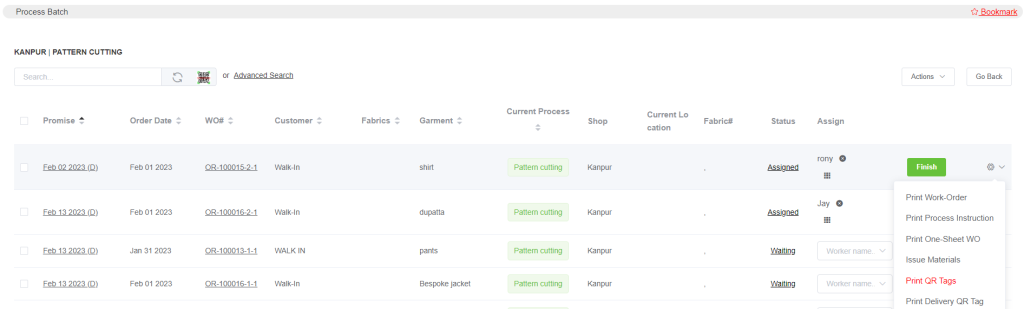
After selecting the store and pressing the search button, you may choose the Include MO Orders option if you want to check the progress of manufacturing orders. Then, you can see the quantity of each item as well as each production stage.
To access the detailed data, which includes the work order numbers, promise dates, and other details, click the view icon. You can then assign the relevant employee a job from there.
If you select multiple work orders and click on Actions, you can also print QR tags.
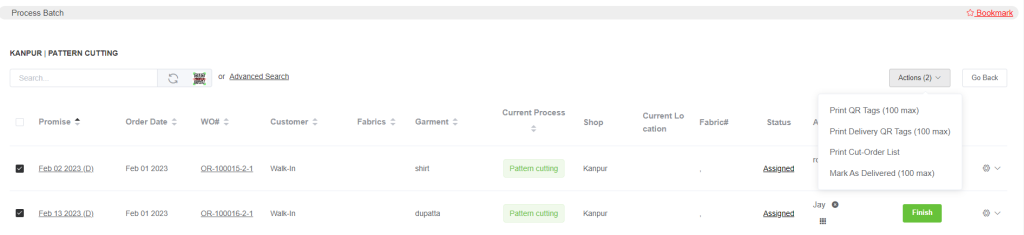
The print cut-order list option is for the cutting stage (to get this option, you must enable the option Fabric Cut-Order Generated at this Stage from Production Stages).