Orders
Here you can list the purchase orders. Enter all the necessary order details and initiate purchase orders.
Go to Inventory then Purchase and then Orders
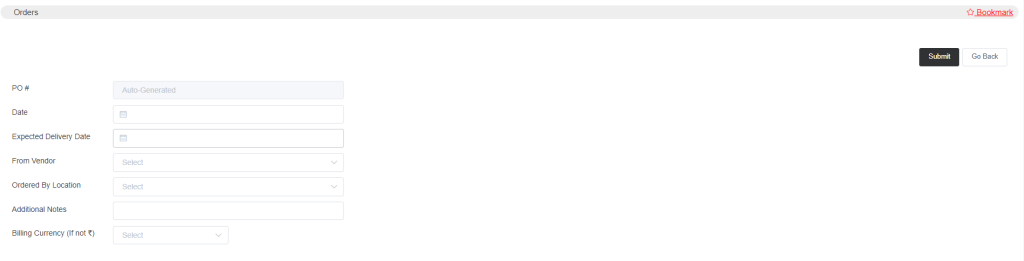
The purchase order number will be generated automatically. Enter the purchase order initiation date and item delivery date from the calendar. Select the vendor name, who will supply the item. Select the location name. If you want to add any notes for internal use then you can type them. Choose the billing currency if you are billing in any currency other than your country’s currency.
After you enter all the details an item list column will appear where you can add the item SKU.
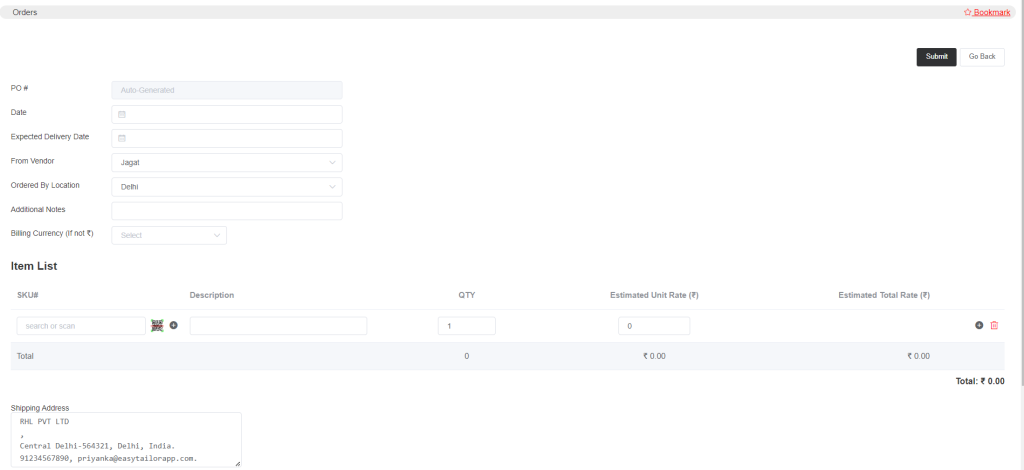
You can add items to the item list and submit it. Once you submit the order, a Request Approval option will appear.
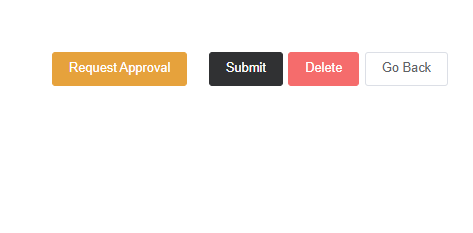
Now you can send it for approval to the supervisor or the concerned person. Another option is to Approve This PO will appear to that person
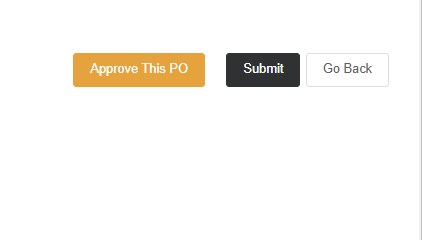
Then the concerned person needs to approve the PO and then the order will be confirmed.
- You can also create purchase orders from the purchase request window. Select the purchase requests and click Create New Purchase Order and then that will take you to the purchase orders window and you can create purchase orders by following the above process.
Also, you can convert the purchase orders into invoices from the purchase order window. Now edit the order and click on Actions.

You can see various options. E-mail PO will email the purchase order to the vendor, Print PO option will print the PO and then Convert InTo Invoice will convert the order into an invoice.