Master Measurement Sheet
Create your measurement sheet and save it to use later. Measurements should be pre-recorded before sales so that you have them on hand at sales time. Your salesperson can select them and he/she will only need to put the measurement value at the time of creating work orders.
Go to Setup then Tailoring Setup and then Master Measurement Sheet.
Click on Master Measurement Sheet then Add New Measurement
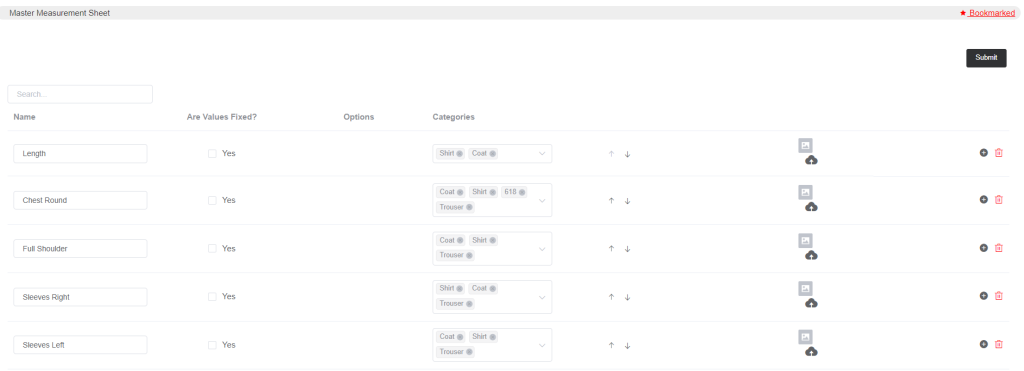
Enter the measurement name and select the product categories to which the measurement name will be applied.
So the reason behind selecting multiple categories is, that the measurement names you will add should be applied to all the categories and items in that category.
Suppose you added the measurement name as Length, and then you can select the categories in which the Length will be applied. The same measurement name will be applied to all the garments that require Length.
In the above image, you can see the column named Are Values Fixed, so this means if any measurement values are fixed for any item then you can select Yes.

As soon as you select Yes, in the Options column click on Options.
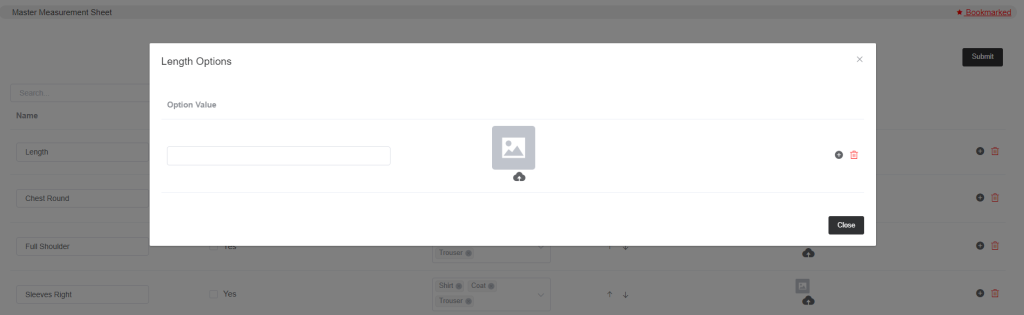
And now you can put the fixed values and that will be displayed while creating work-orders.
Click on the Plus Sign to add new measurement names and also you can sort them by using the Upward and Downward arrows. Also, you can upload images of measurements.