Leave Applications
The leave application process will allow data entry personnel to submit leave requests on behalf of employees. The leave applications will then proceed to the approval stage. Once the concerned person approves the leave requests, the leave will be added to the attendance. As a result, the employee whose leave has been approved will be listed as absent while attendance is recorded.
The manager or anyone else in charge of attendance or payroll management can check on the absent employee. Additionally, depending on the policies of the store, the leave can be designated as paid or unpaid.
Also, if the employees download the ETA mobile application on their phones, in that case, they will automatically have access to submit a leave request on their own, which will then proceed to the approval stage. They’ll be informed once the leave has been approved.
Go to HR and then leave applications.
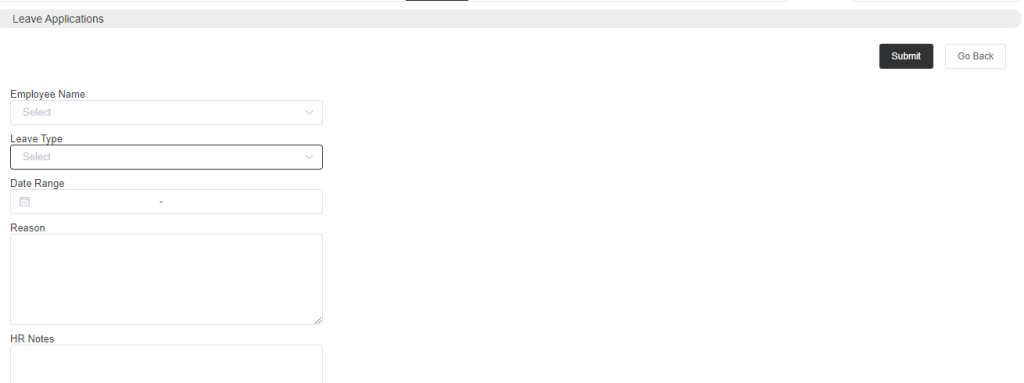
Select the employee’s name, leave type, and date. Type the reason and HR notes.
- Note that it’s important to set the leave types first in Leave Master in the Setup section. For that, go to the Setup->HR Setup->Leave Master and set the leave types, you can mark the leaves as paid or unpaid leave and enter all other details.