Intra-Branch Transfer
Monitor the branch transfers, register, and save all the details. Inventory items can be transferred between your stores. Enter the details and send them to the manager for approval.
Go to Inventory, then Sourcing and then Intra-Branch Transfer
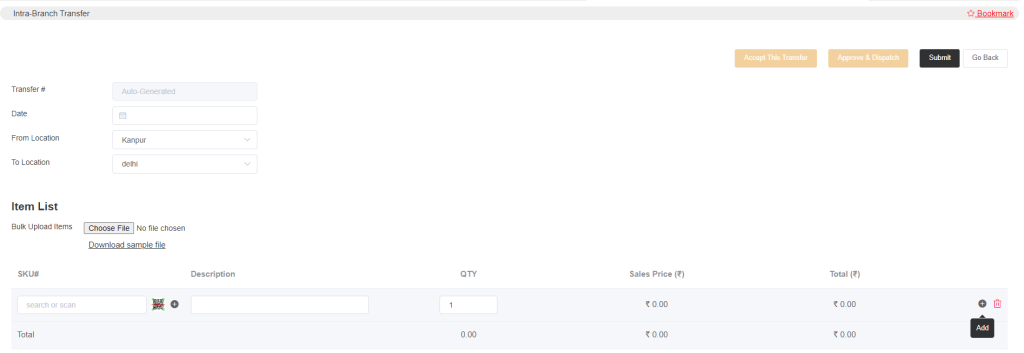
The transfer number is system-generated. You will need to select the date and in the ‘from location’, select the location from where you are transferring the items and in ‘to location’, select the location that will receive the items.
In the item list, you can add the item one by one by clicking the plus sign or you can upload the CSV file of your items.
Once the items are moved from one store to another, the item quantity will also change according to the transfer. When the transfer is accepted, items will be deducted from one store and will be added to another store’s stock.
The admin can see both the options that are Approve & Dispatch and Accept This Transfer but the employee who is entering the transfer list will not see these options (if they are not given access), these options will appear to the manager/supervisor of the stores and they will approve and accept it.