How to Create the Salesperson Profile
In the software, you can create employee profiles with all their basic information and work details.
To create a salesperson profile, go to Setup, HR Setup, and then Employees/Contractor. Click on Add New Employee
Basic Info.
In the basic information add the name and other details of the employee.
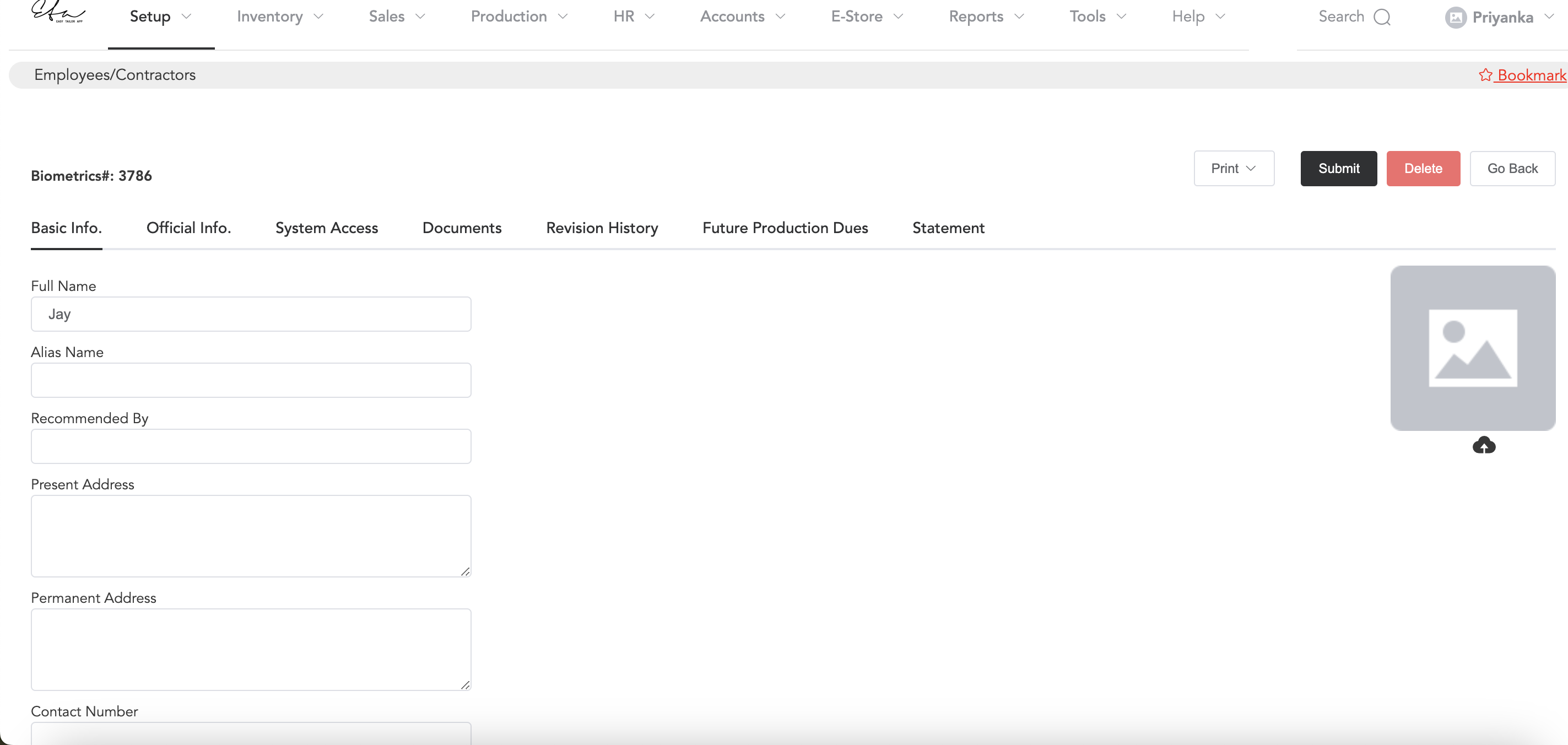
Official Info.
In the official info., you can define the work details of the employee.
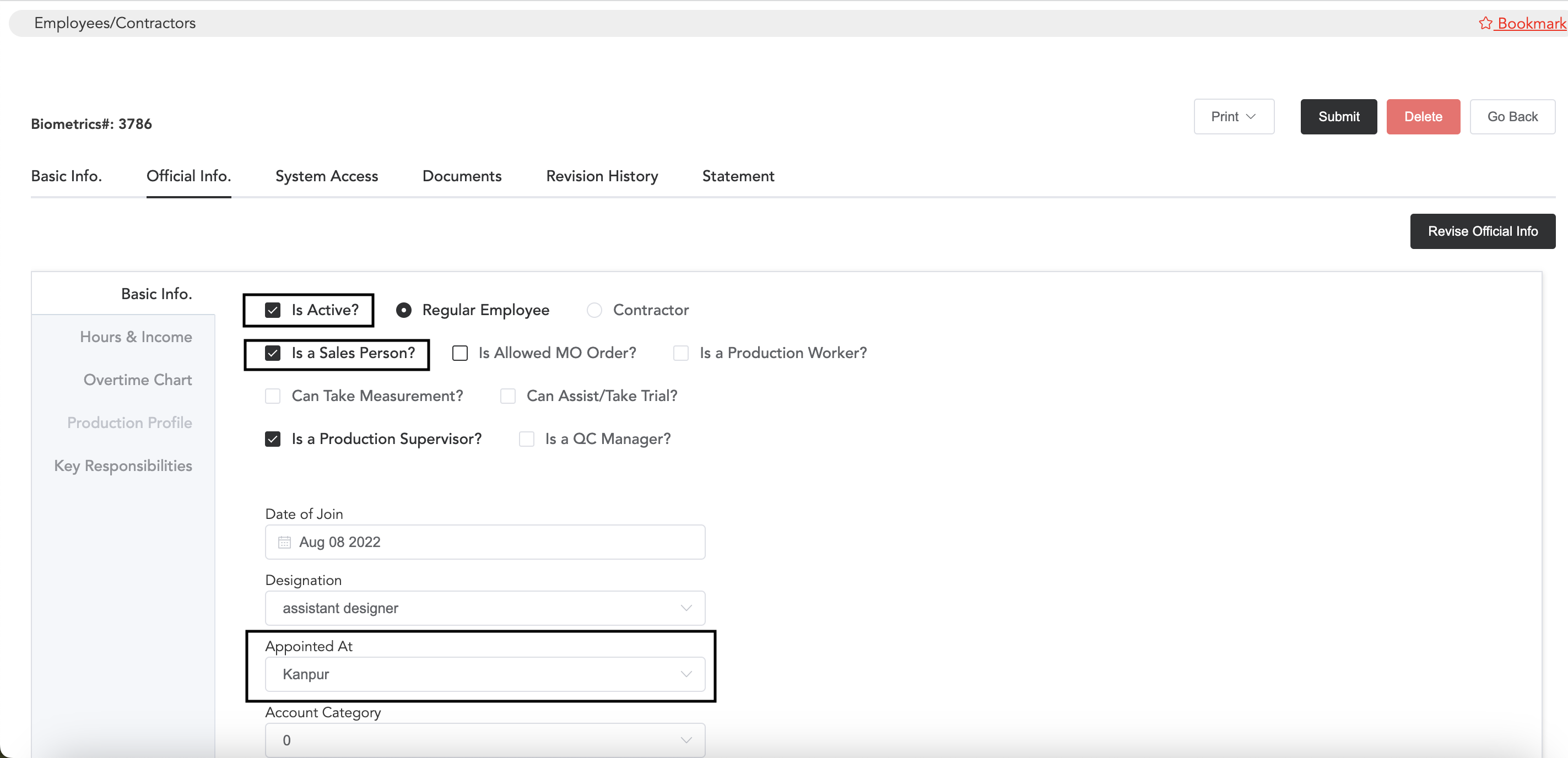
Select if the employee is active or not, and for the salesperson, select the option ‘Is a Sales Person‘ and then select the ‘Appointed At’ option, which means the employee is appointed at which location.
Next in the Hours & Income, add the fixed salary of the employee.
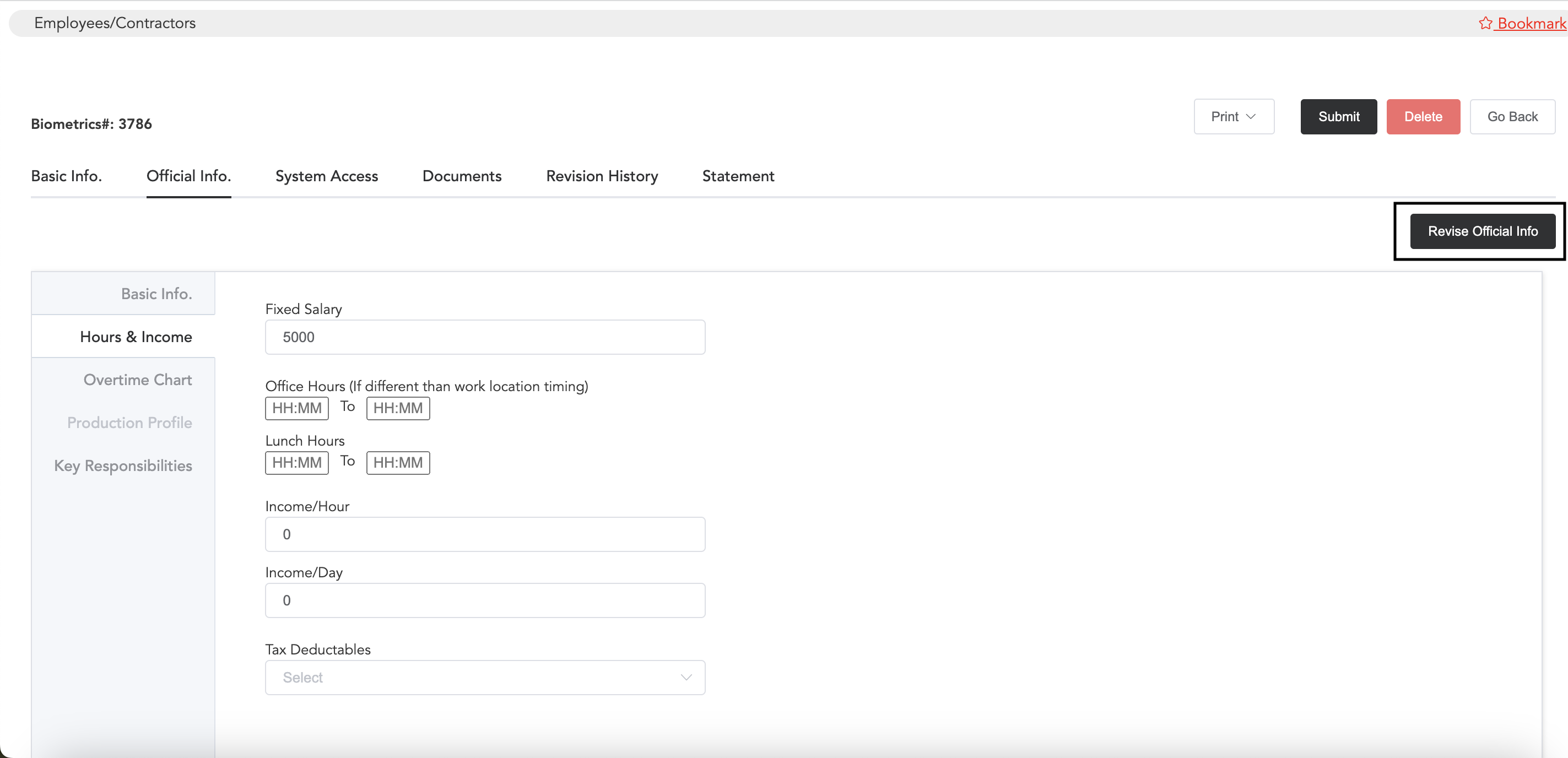
Once you add the salary details, you can click on submit. Again later on if you wish to edit any information in the employee profile, click on Revise Official Info then you will be asked to select the revision date and reason for revision. Once you select all this, you will be able to edit the employee profile.
This is how you can create the salesperson profile. To know more about how to register employee profiles you may follow the below link.