Expense Bills
Keep a record of every bill you get and every payment you make for things like electricity, water, and phone service. The aforementioned bills can be entered here and tracked using expense payment journals. By keeping a record of all your bills, you can keep track of all of your spending. You may view the entire transactions on the bank statement module.
Go to Accounts and then Expense Bills
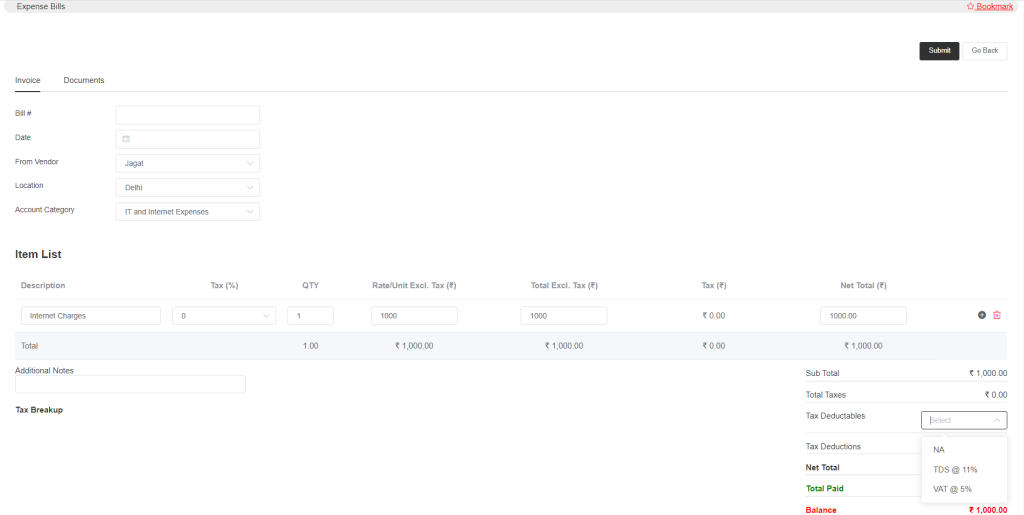
Enter a valid bill number. Select the date, vendor name, and location. Vendor names can be added in the Inventory->Vendors. Select the category in the account category. Again, the account category can be created in the setup->accounts setup->account categories. In the item list, enter the description of the expense, select tax (the tax and tax percentage can be added in setup->preferences->tax settings), quantity, and price. You can add multiple items by clicking the plus sign. Tax deductibles can also be defined in tax settings. Now, submit the bill.
After submitting, again, when you want to clear the payment, then search and open the bill and add the details of who made the payment.
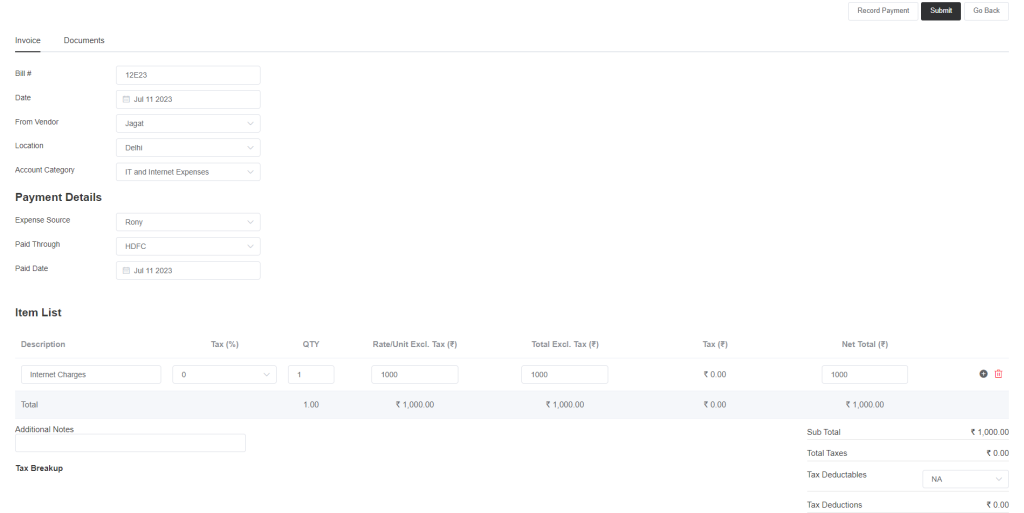
In the expense source, select the employee who made the payment and select the payment mode and date. Then click Record Payment and the payment will be recorded, and the balance will become zero.
You can root these payments through expense payment journals.
Also, we recommend you upload a particular document, like a PDF file or anything in the document section, for future reference.