Customer Pref.
In customer preferences, all the custom settings that are related to customers will be applied. With this, you can set specific requirements for customers.
Go to Setup then Preferences and now go to Customer Prefs.
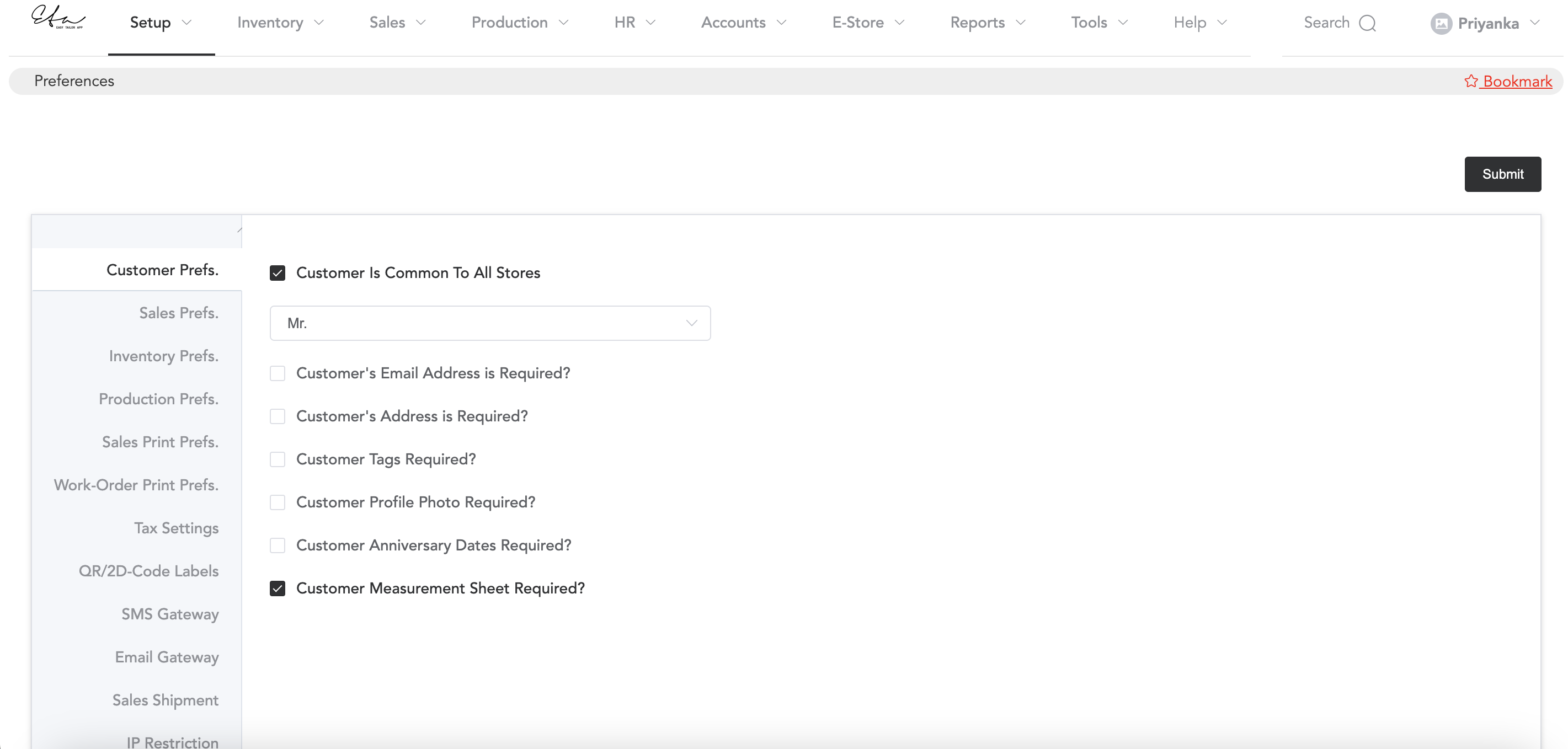
As you can see in the image, there are preferred options, you can enable them as per your requirements and the first one is “Customer Is Common To All Stores”, which means if you select this and a customer visits one of your stores and you record their contact details then when in the future that customer visits another store of yours then that store will be able to see the contact details of the customer.
The salutation you can add is as per your choice, and by default, the selected salutation will be selected at the time of entering the customer name while registering the customer profile.
Then “Customer’s Email Address is Required”, you can also make the customer’s email address mandatory by enabling this option, as a result without entering the email address, you can not register the customer. Same with the next option which is “Customer’s address is required”. You can make the customer’s address mandatory as well as optional.
You can tag the customers as formal customers, family customers, etc. And you can select the tags while registering a customer. With the option “Customer Tags Required” you can also make the tagging mandatory without selecting a tag you will not be able to register a customer. The tags can be created in the Setup->Sales Setup->Customer Tags. The Customer Profile Photo Required option will allow to add the customer’s picture while registering their profile.
Similarly, you can make a customer profile photo and anniversary date mandatory or optional.
Customer’s Measurement Sheet Required: If you want to display customer measurement fields and measurement values while registering customers and creating work orders for them, then you can keep this option enabled.
After everything is done you can Submit it.