How to Register a Sales Order
To create a sales order go to Sales and then Orders. Then click on Add New Order. From the order window, you can also register new customers.
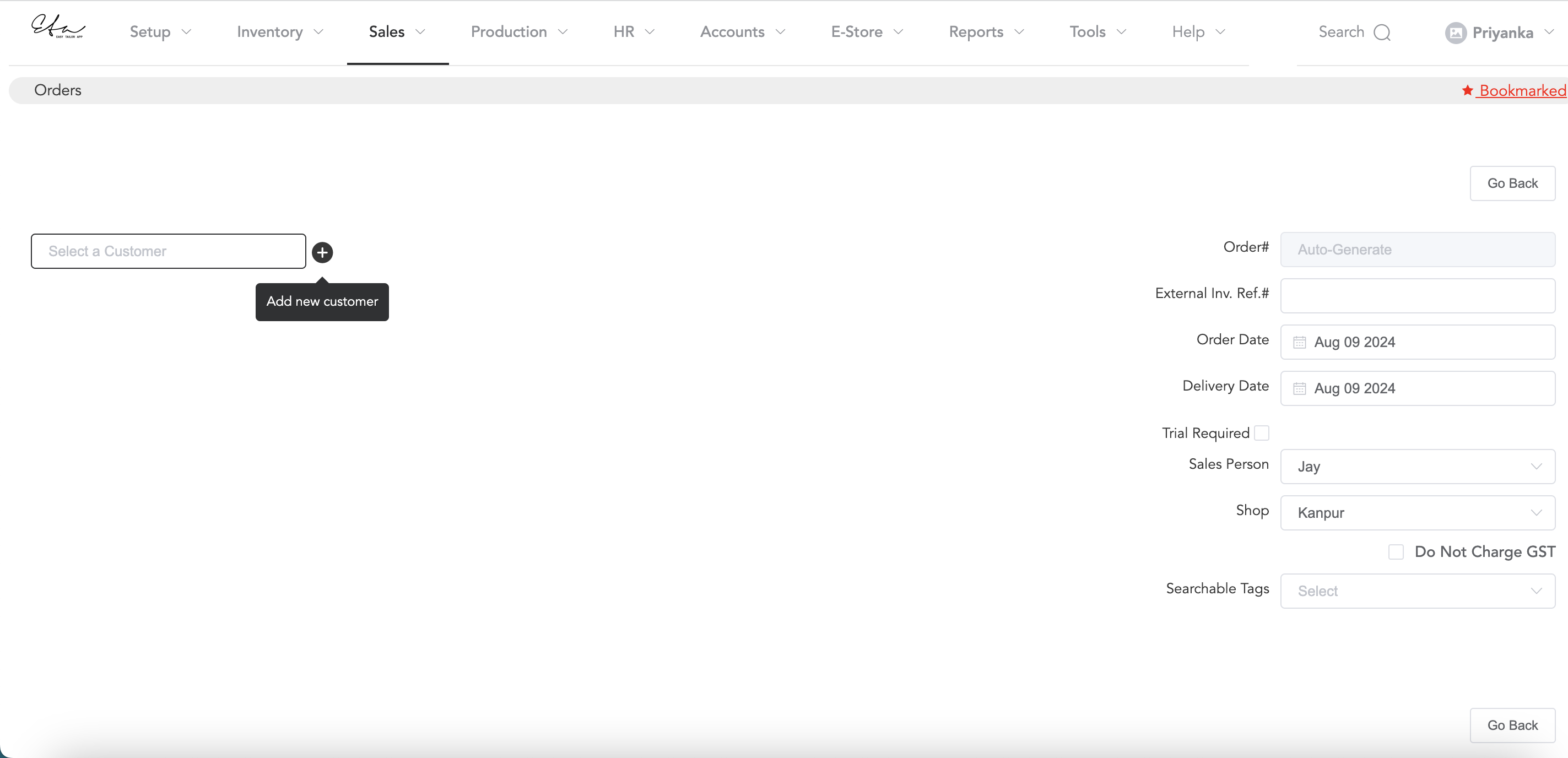
If you have registered the customer before, you can search for the customers by their names or mobile numbers.
And if the customer is not registered, you can click on the ‘plus’ icon, to ‘Add new customer’. After you select the customer, you can check the order date, and delivery date, if the trial is required, you can select the trial date too.
You can select the Sales Person name and shop name. And then you can add items to the order.
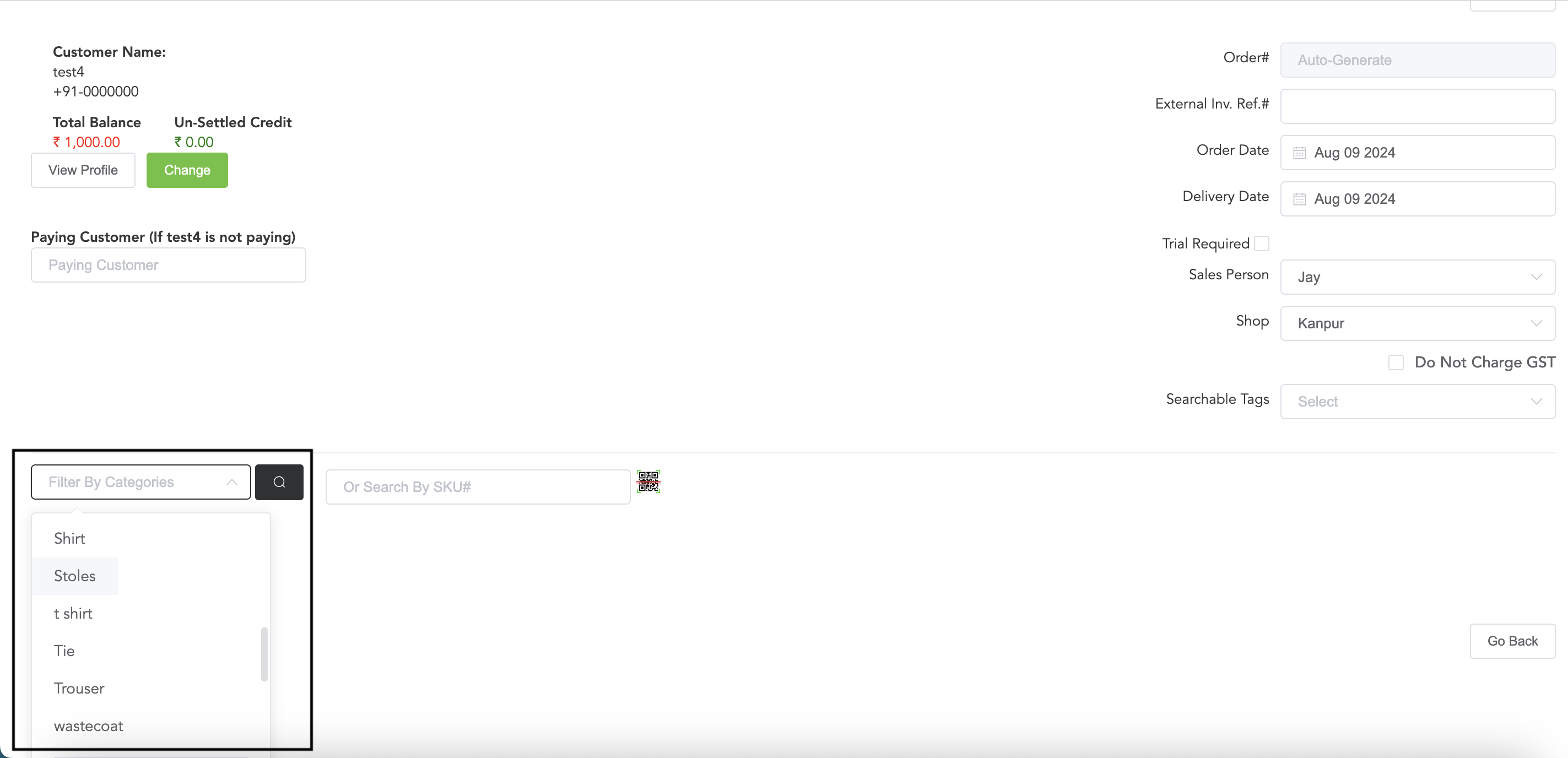
Search tailoring items in the first column and for the ready items you can search them in the second column. You can also search for both tailoring and ready items in the first column.
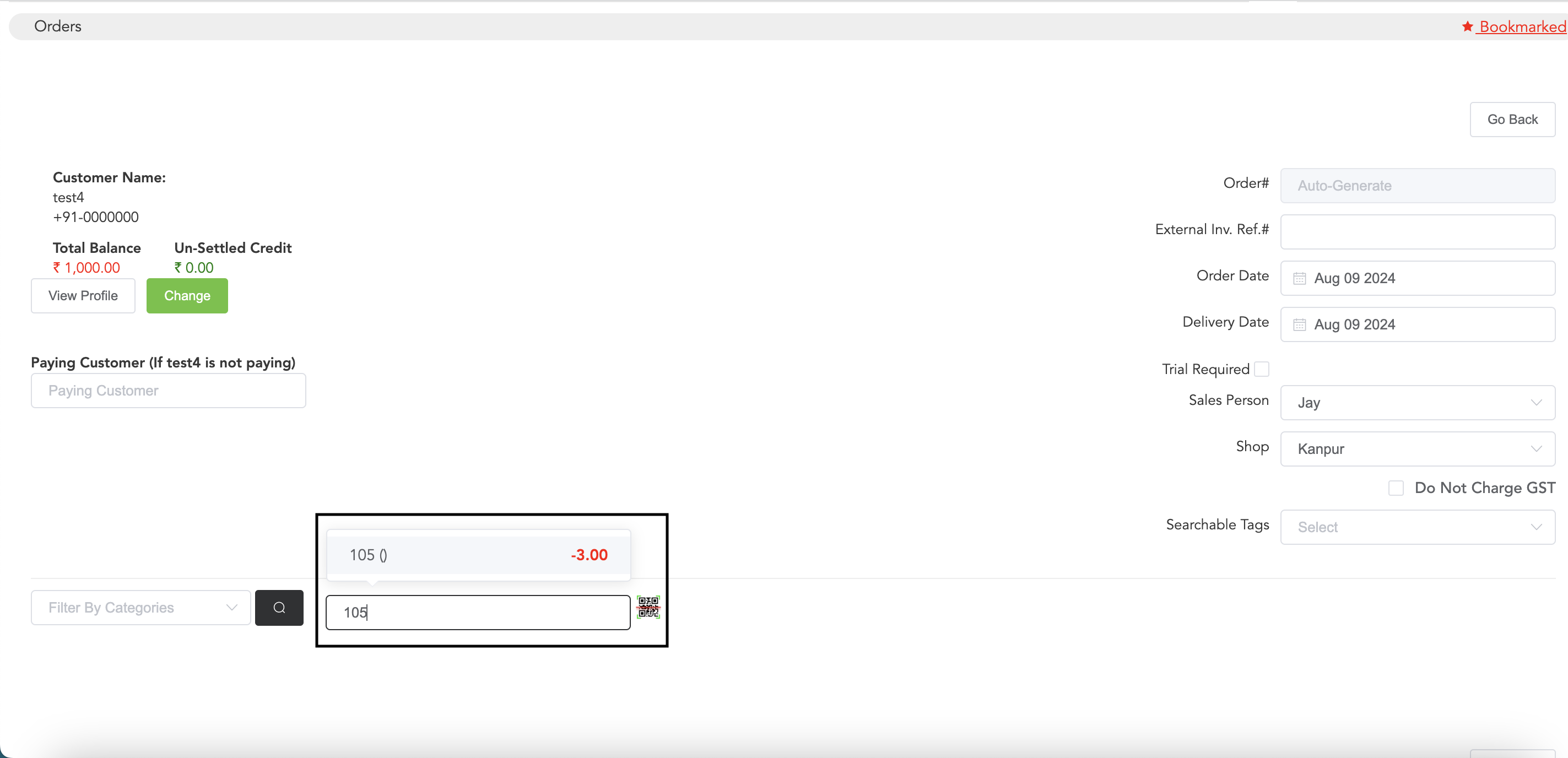
Search the ready items by their SKU and add them to the order. You can add multiple items to the order by the same process.
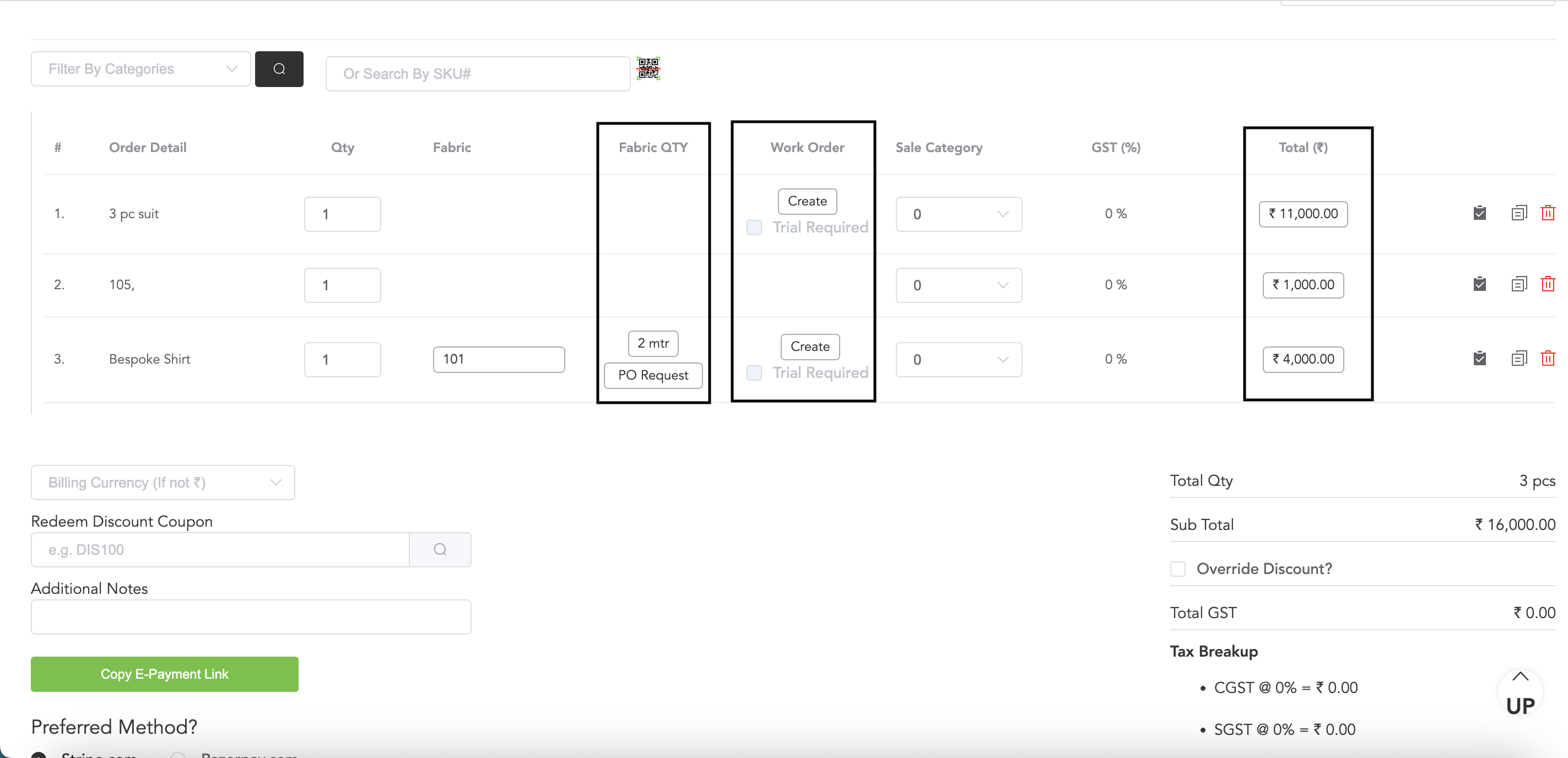
If you select fabric, then while adding a tailoring item, you will be asked to choose the fabric. If fabric is not required, you may skip it.
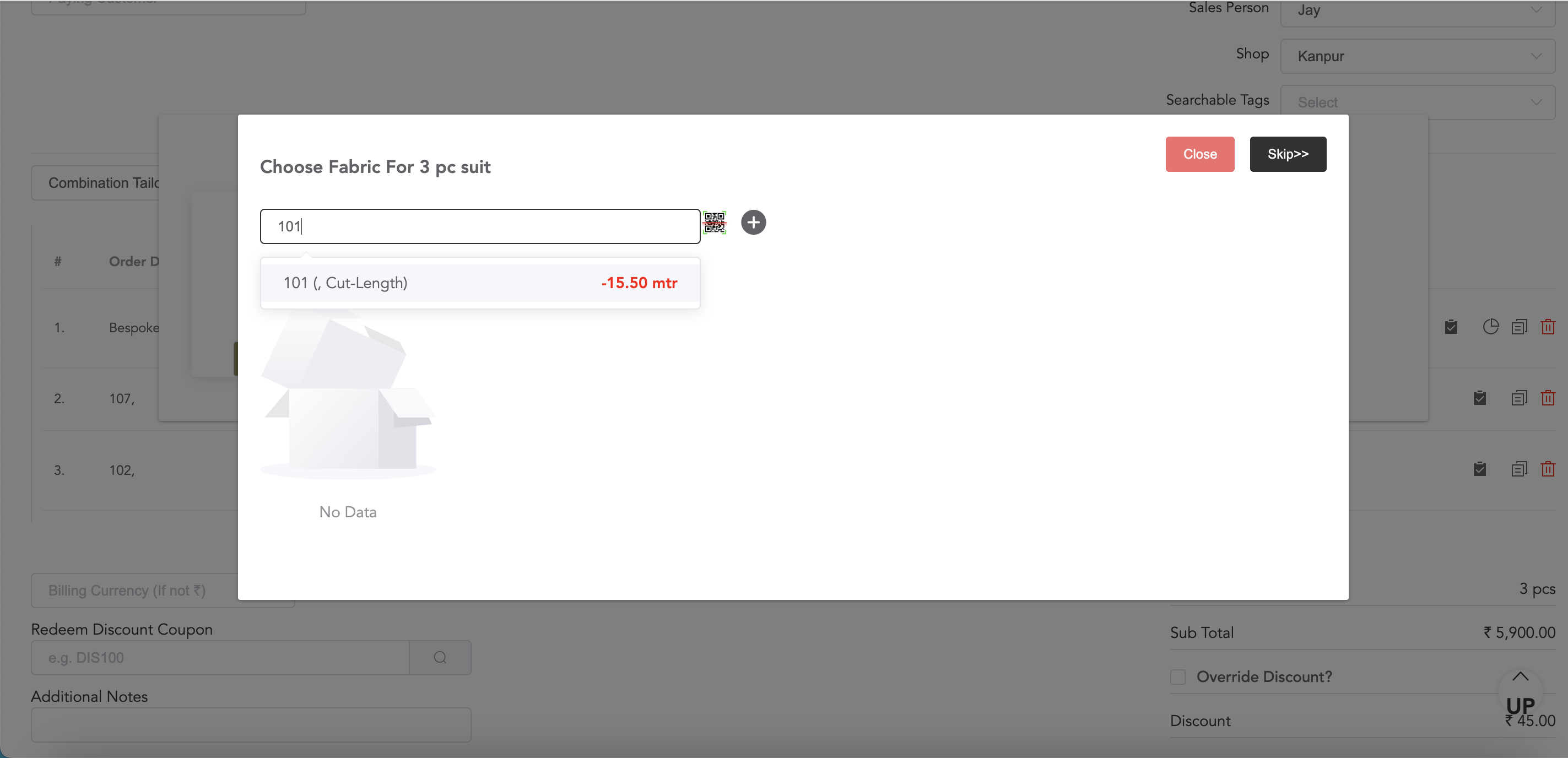
Search the fabric or you can also add the fabric by clicking on the ‘plus’ sign and if the customer brings their fabric, you can skip the fabric by clicking on the ‘Skip’ option. If fabric is added, you may add the fabric QTY that is required for the garment.
Next, you can create the work order, in the work order column and edit the price total.
To receive payment from the customer against the order, go to receive payments and click on Record New Receipt
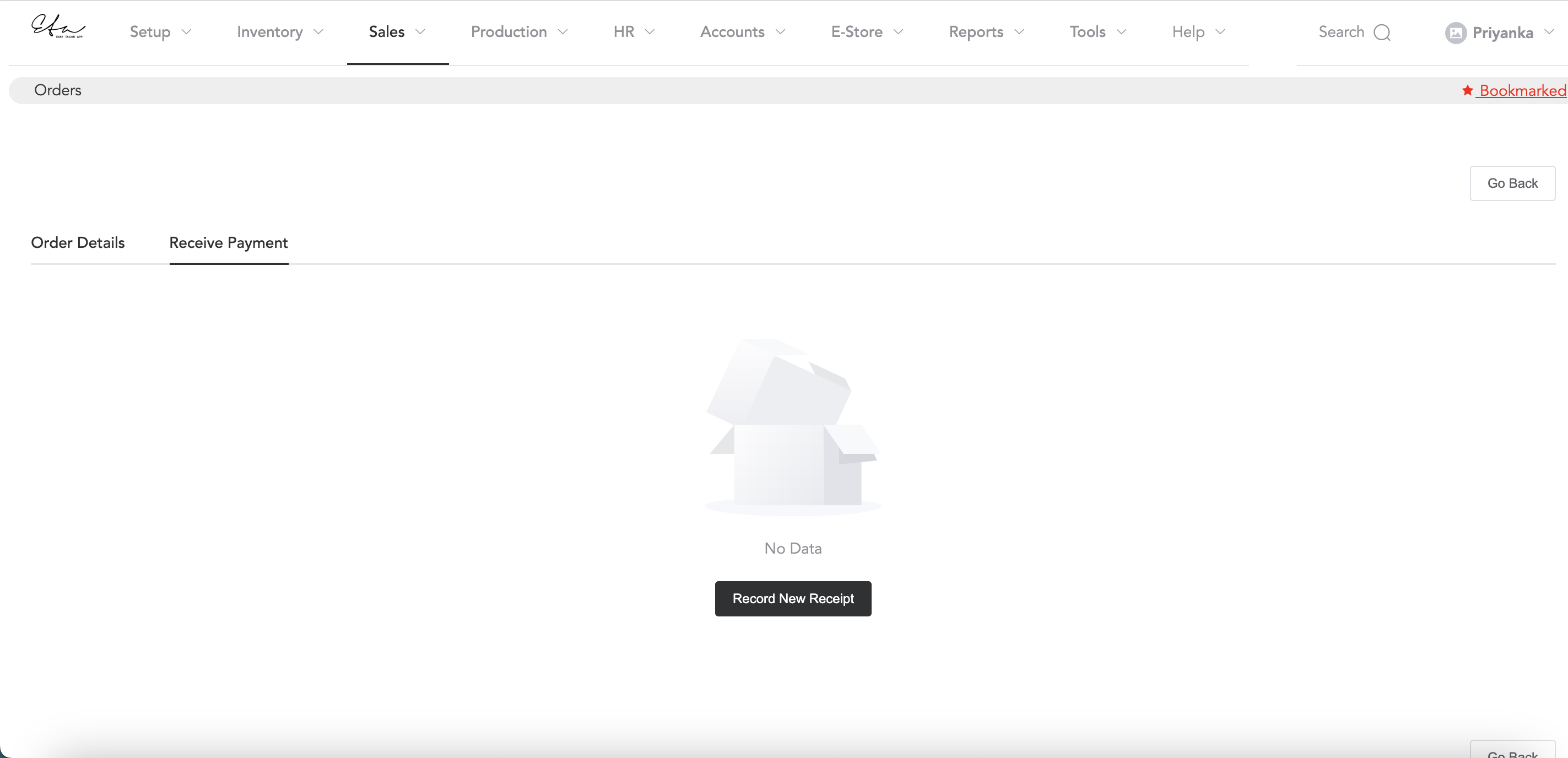
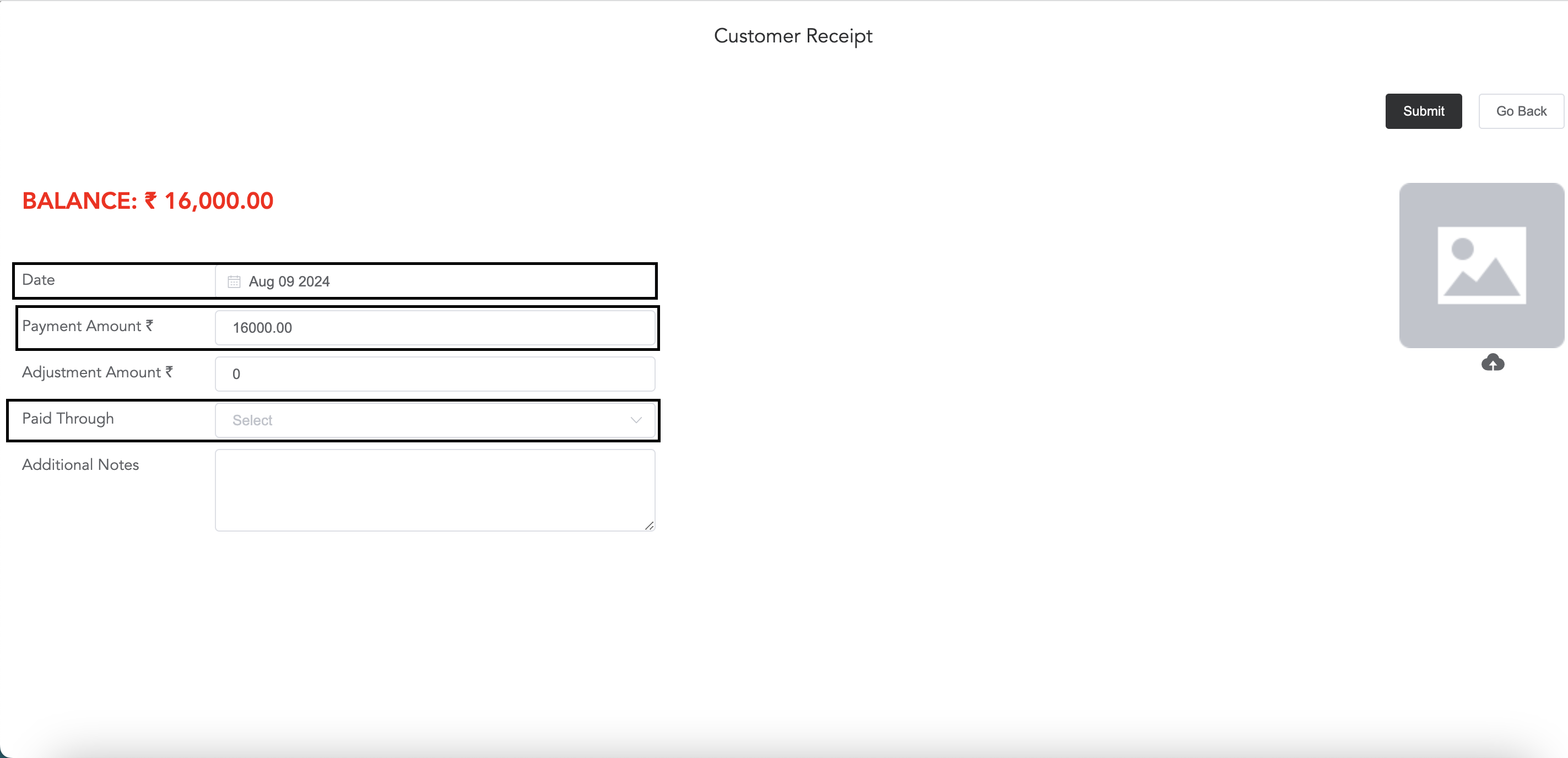
Select the date, when you are receiving the payment, and add the payment amount. If you are receiving an advance amount, then in the ‘Payment Amount’ column, add the advance amount, and select the payment mode from the ‘Paid Through’ column. Then click on submit.
To know all this in detail, click on the below links
https://reachus.easytailorapp.com/orders-2/
https://reachus.easytailorapp.com/how-to-add-fabric-and-fabric-prices-in-the-order/