Transfer Work-Orders
You can move work orders from factories or workshops to various shops or stores by using this module. In addition, a transfer receipt will be produced. Additionally, even when the work orders are at various phases of production, you can transfer them from stores to factories.
Go to Production and then Transfer Work-Orders
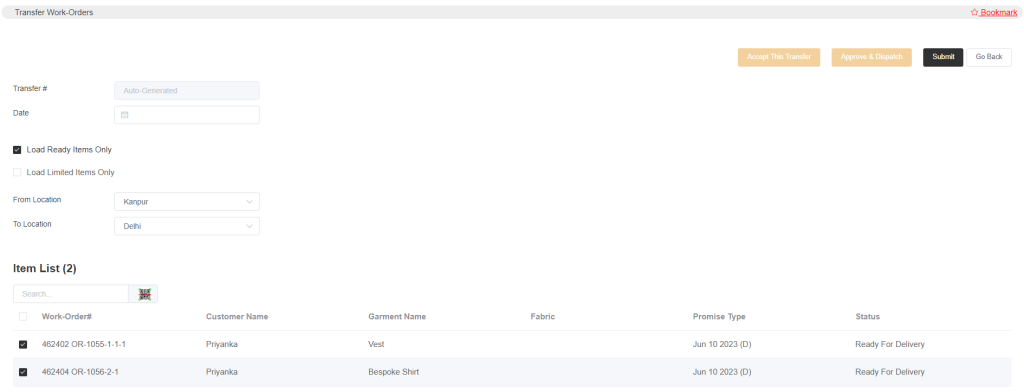
The transfer date will be auto-generated. Select the date.
- If we select Load Ready Items Only as the first option. So, you can use this option if you’d like to ship things that are ready for delivery from the factory or workshop to any of your stores. The next option is Load Limited Items Only; by choosing this, you can set a date range and search for items based on that range.
Choose the from and to addresses. The item list will then display all of the ready products as they become available. Then choose the goods, perform a search, then scan and submit the work orders.
Once you submit the Approve & Dispatch option will appear.
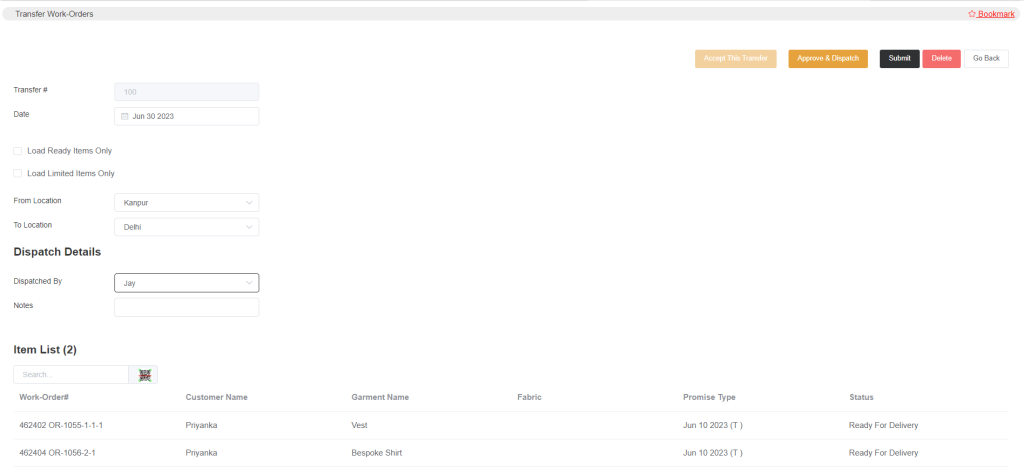
You can approve and send the list while also adding the dispatch information.
Someone from a different store should approve the transfer by selecting the Accept This Transfer option after it has been dispatched and approved.
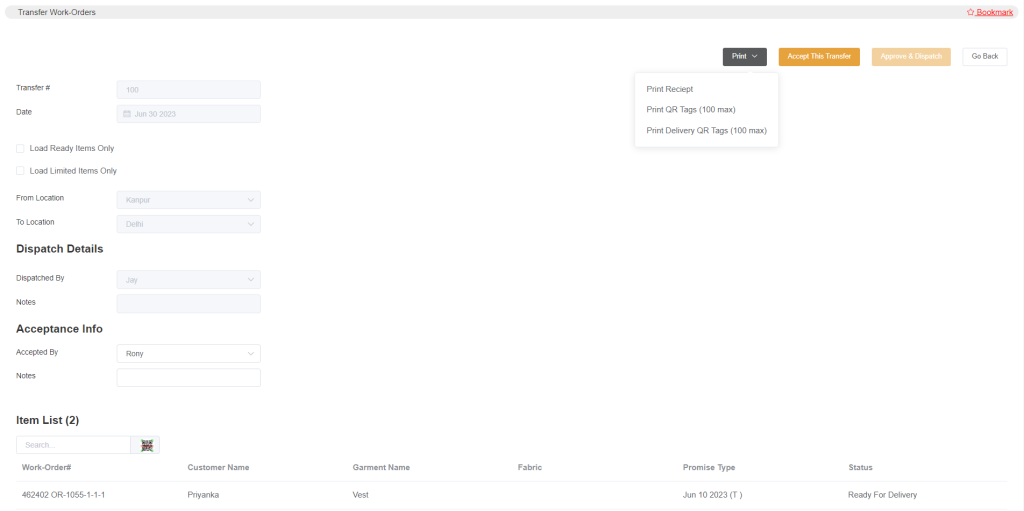
The acceptance details field can be seen in the image above, where the person accepting the transfer can input their name and click Accept this Transfer. You can print the transfer receipt, the item’s QR tags, and the delivery QR tags using the print option.
- Another use case is that in any production stage, you can transfer work orders to the factory. For that, you need to go to setup->production setup->production stages, and there, edit a production process, and you will find an option Transfer To Factory At This Stage. Select the option, and then whenever you do the transfer, all the work orders at that production stage will appear in the transfer item list. Then, you can select the factory location and do the transfer.
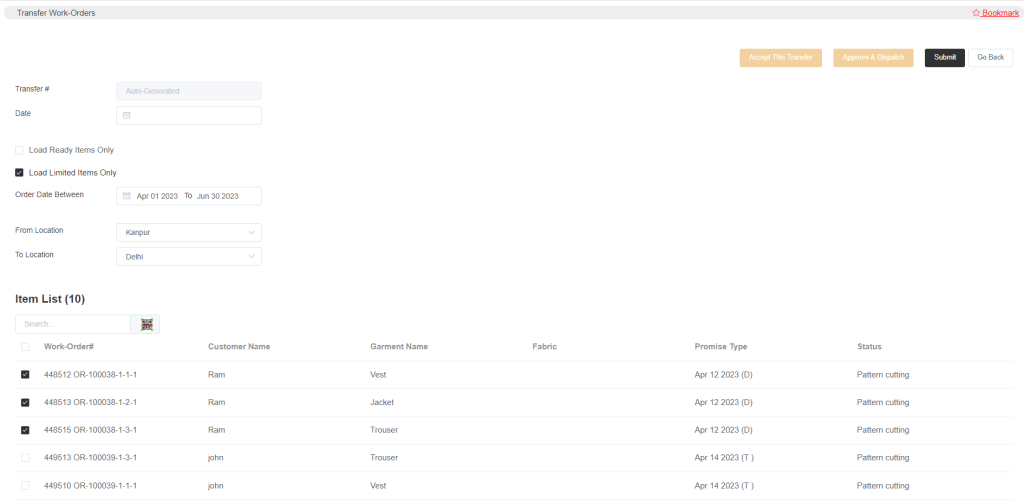
In the above image, you can see that all the items that are under a production process are listed, and you can select among them and submit, approve, and dispatch, and someone from the factory location will need to accept the transfer. Here, you can also view and transfer required items by selecting the option Load Limited Items Only.