Scheduled Promises
In the scheduled promises, you can see the garment status and update the priority date, that is, which item will be completed on a priority basis, and you can assign different tasks to the employees. This way you can plan the sale orders and deliveries.
Go to Sales and then Scheduled Promises
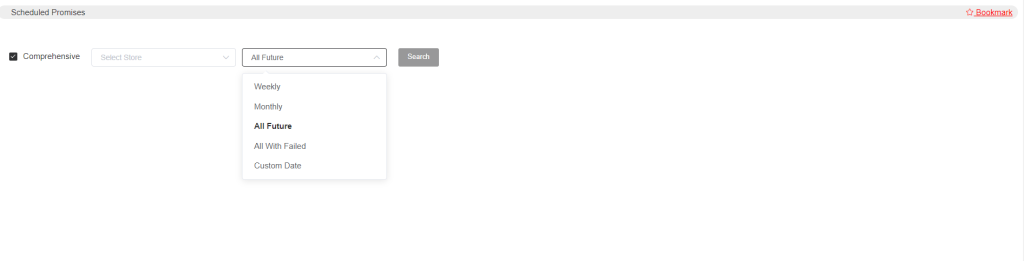
- If you select Comprehensive, first you need to select Store, and then for that store, you can select how you want to see the work orders of that store; that is, if you want to see the weekly work orders, then you can select Weekly, and if you want to see the monthly work orders, then you can select Monthly. Similarly, if you select All Future, then all the future order details will appear. All With Failed will display the orders that are not being fulfilled according to the promised date. You can search orders through Custom Date; this way you will need to enter a date range where you can add the required period to get the search result.
- If you do not want the data comprehensively, then you can uncheck the option Comprehensive, and then you can search the orders by customer’s names.
So if you search by selecting any of the given options, then you will see the results.
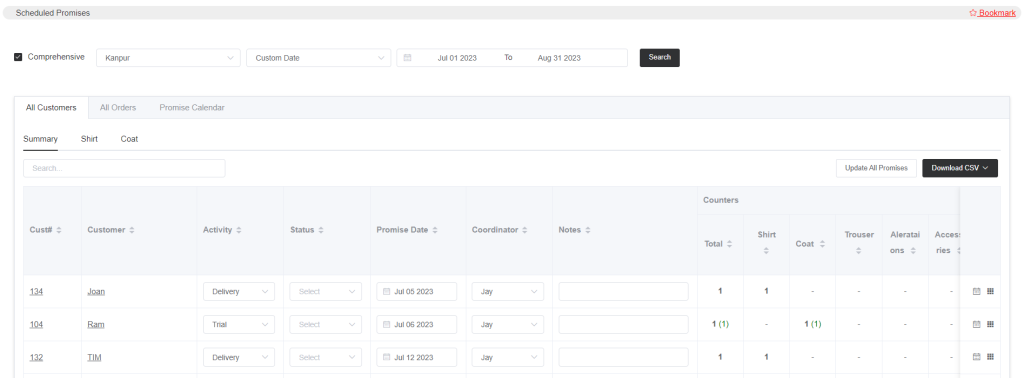
In the above image, a date range is selected, and all the orders in the date range are displayed. So now the date range is showing all the customer data. If you click on the customer names, you will see the customer’s order details.
If you click on different items, that will show you the total quantity of the item and how many items are in which production stage
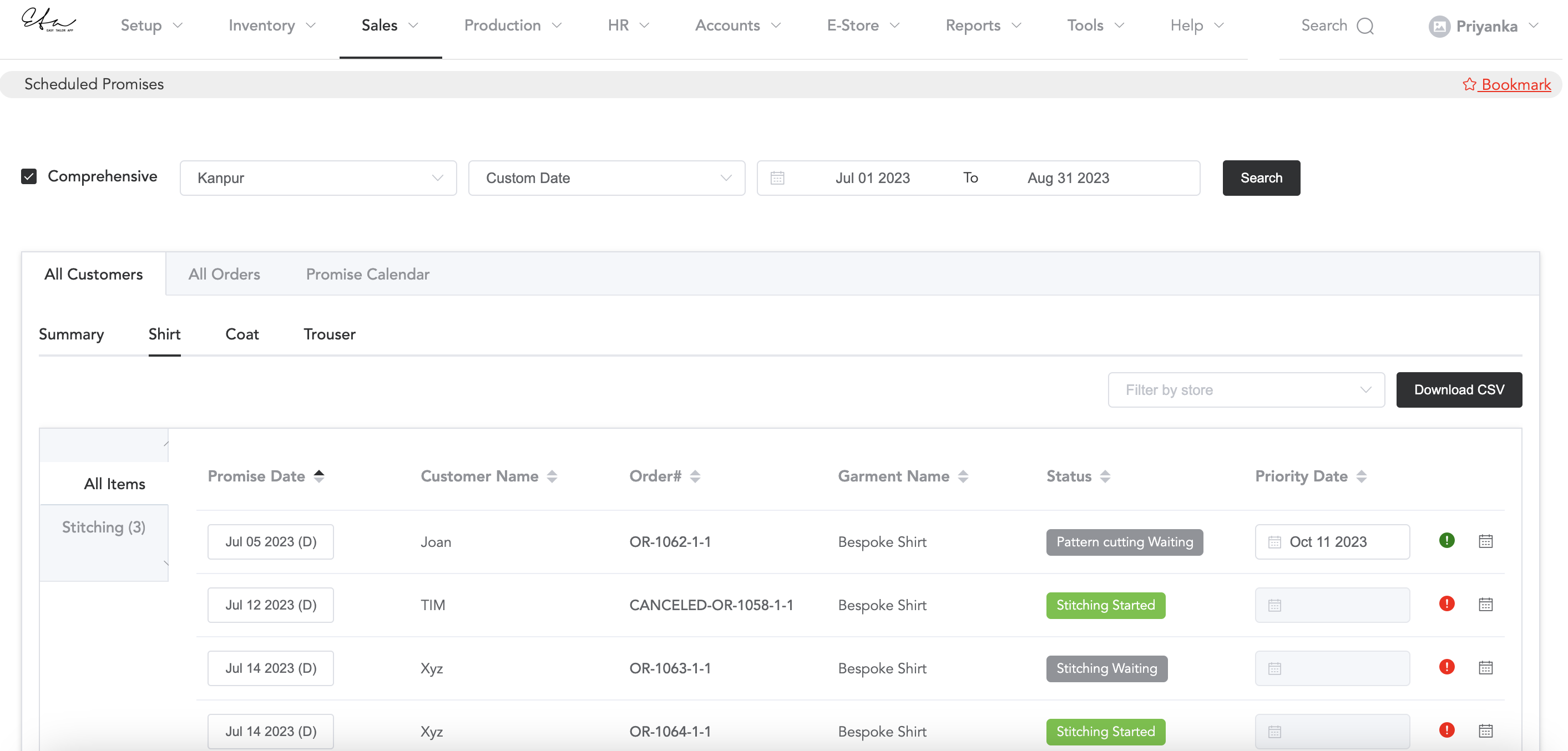
You can filter the items by store and download the CSV file. Click on the red icon, which will turn green. Then, set the priority date for each order so that the supervisor knows which orders should be prioritized.
To see the total orders between the selected date range, you can go to All Orders
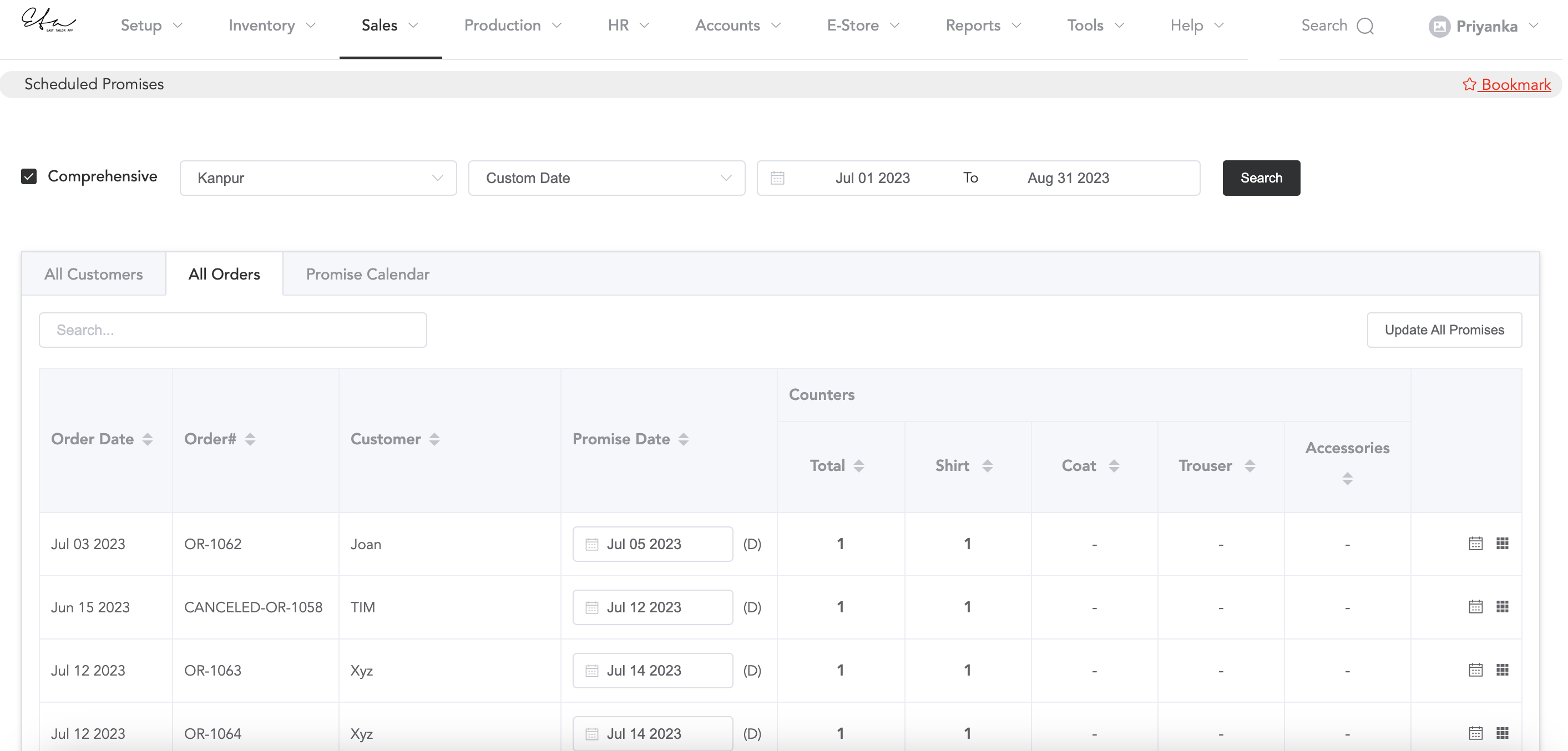
On the right side, you can see two icons: one is the view icon, and another is the task icon. The view icon will give you the production status update of the order, and by using the task icon, you can assign tasks to the workers.
Then check the Promise Calendar; you can see the orders that are below the deadline
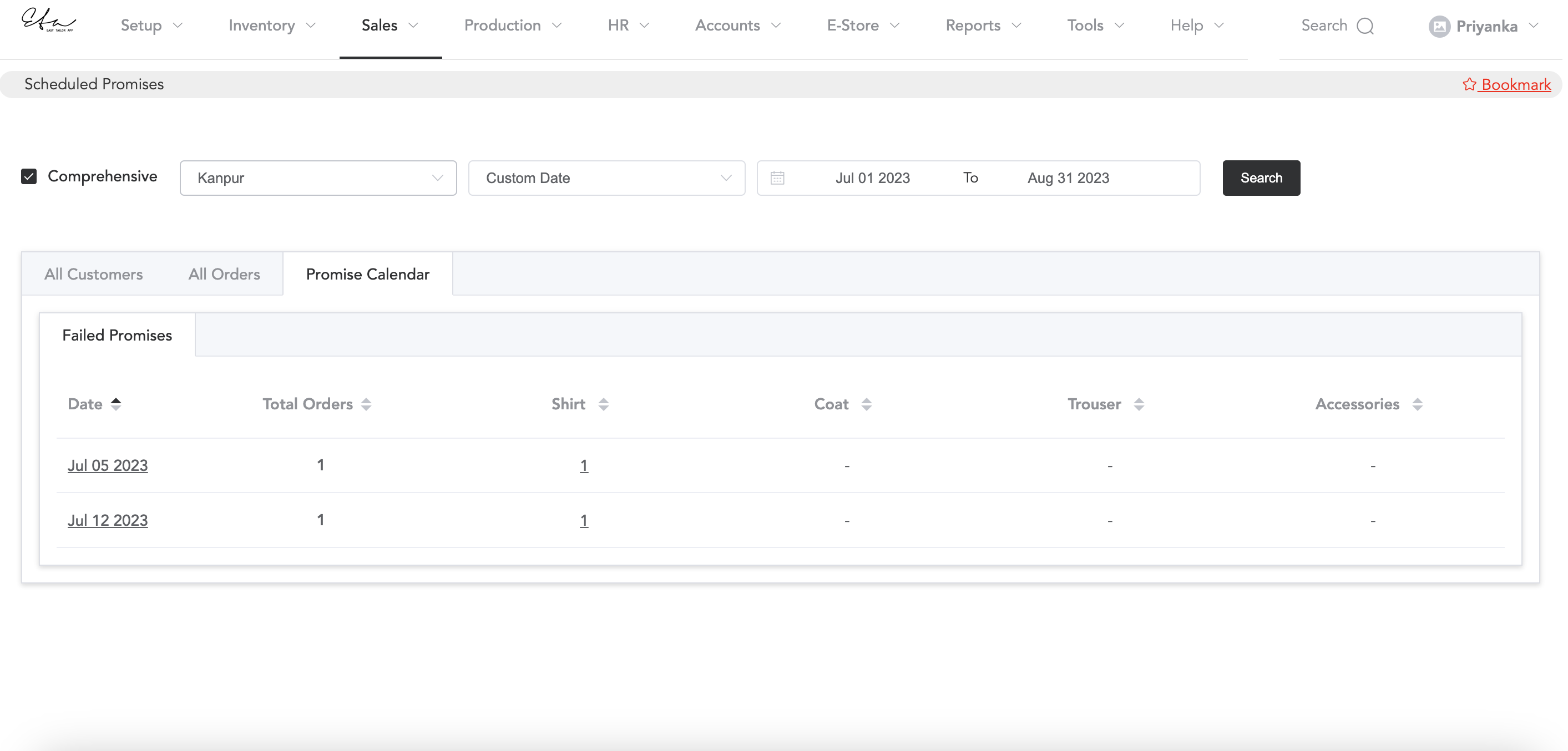
In the failed promises, if you click on the dates, it will show you the failed order details.