Requests
Purchase requests for fabrics, that are not in stock will be listed here. While placing the order, the sales person can enter a purchase request for ordered fabrics.
Go to Inventory then Purchase and then Requests
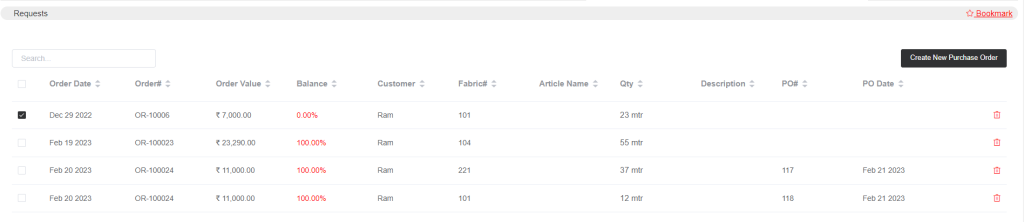
All the purchase requests will appear here. And by selecting them a Create New Purchase Order option will appear, from there you can create purchase orders. Once you finish creating orders and converting the orders into invoices, the requests will be removed from the purchase request window. You can even delete the requests manually.
The purchase requests can be generated in the sales window while taking orders. If you add fabric to the orders then a fabric quantity column will appear

In the fabric quantity column, you can add the quantity or you can create a purchase request for the fabric that is not in stock. Click on PO Request
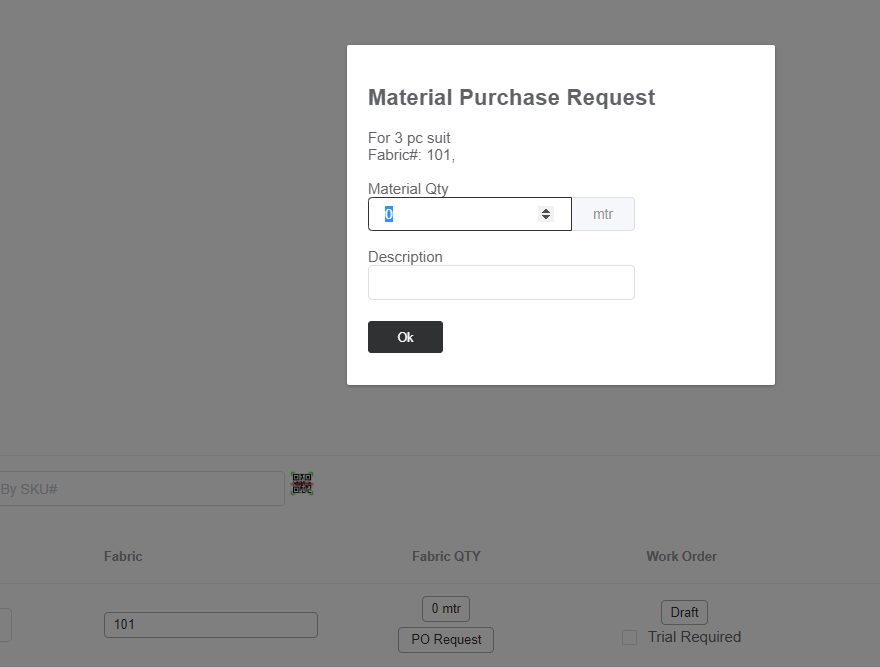
A purchase request pop-up will appear. Add the quantity and description and press ok to record the purchase request.
From the Purchase Request window, you can create purchase orders. Select the request that you want to convert into an order.
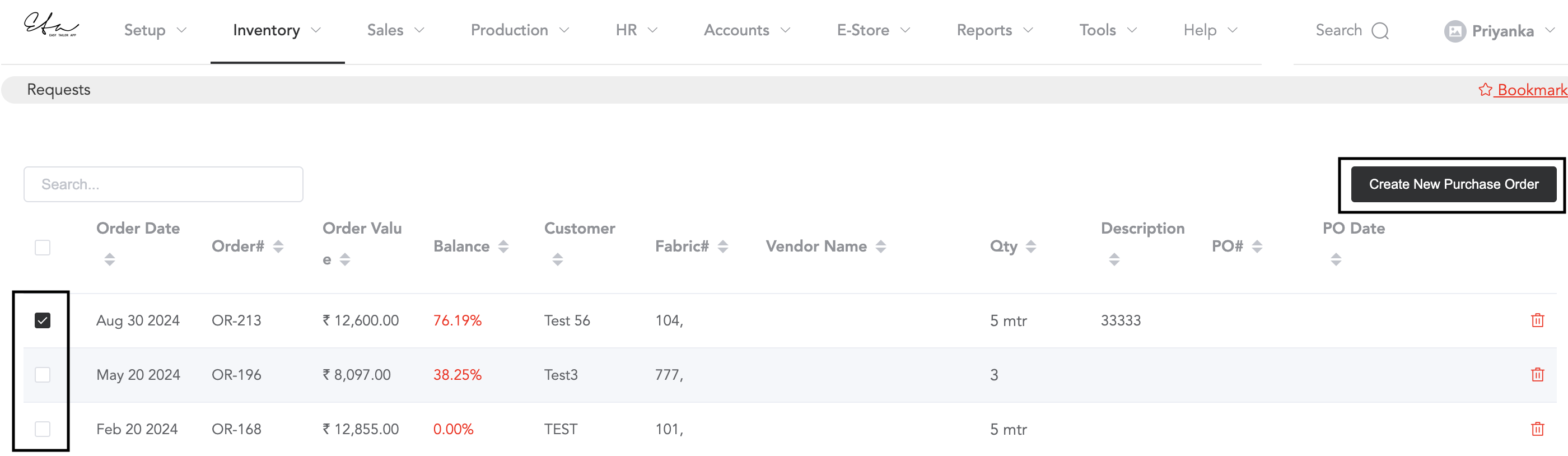
After you select the purchase request, an option will appear to create a new purchase order. Click on Create New Purchase Order. Then, enter all the purchase details.
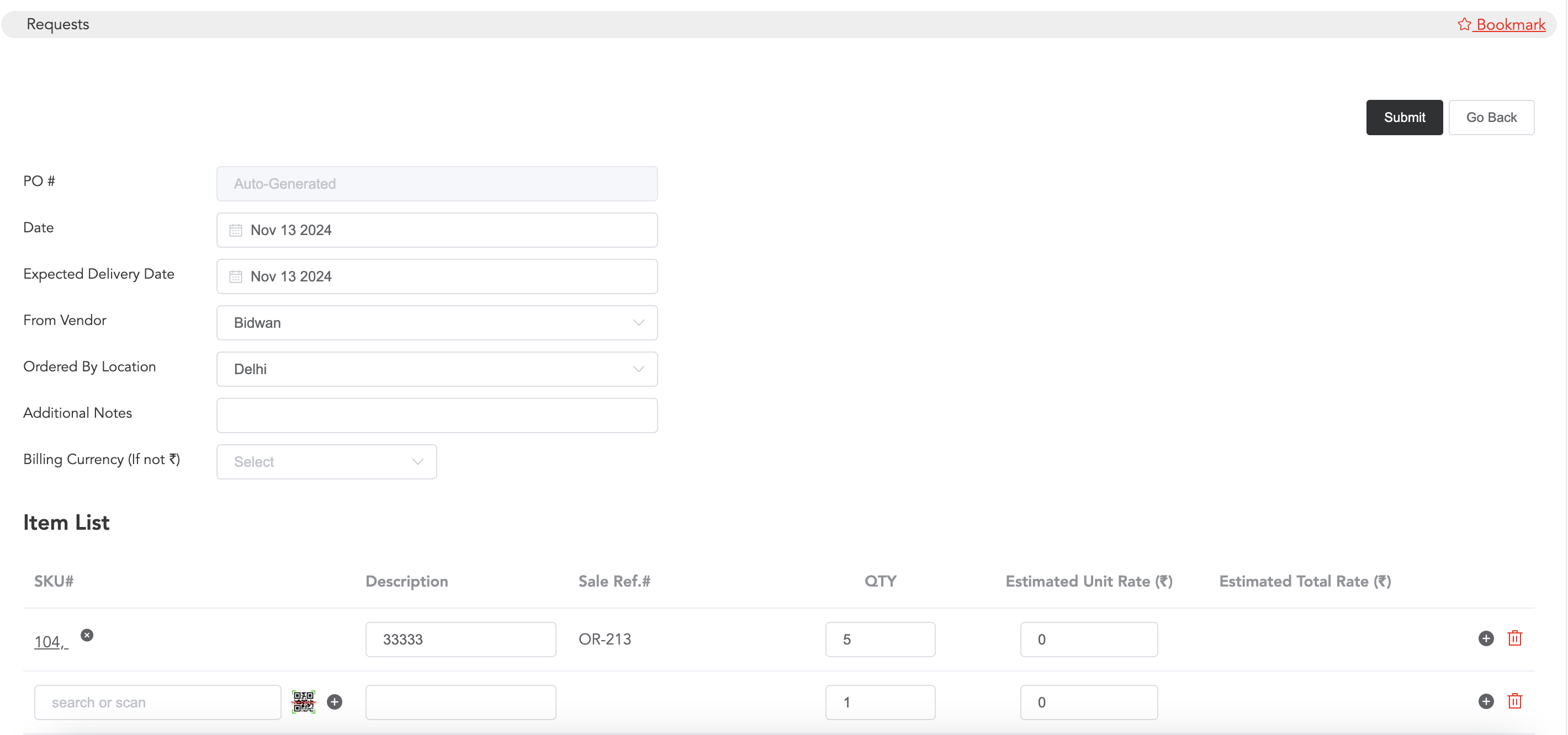
Enter the details like date, vendor/supplier name, and location. You may add any notes for future reference.
Note that Billing Currency is not required if you will pay the vendor in your local currency. But if the currency is different, then you can search and select that.
You may then check the item list, add or edit the required details and submit the order. After submitting, go back, and you will see the purchase order is in ‘Draft’ mode.
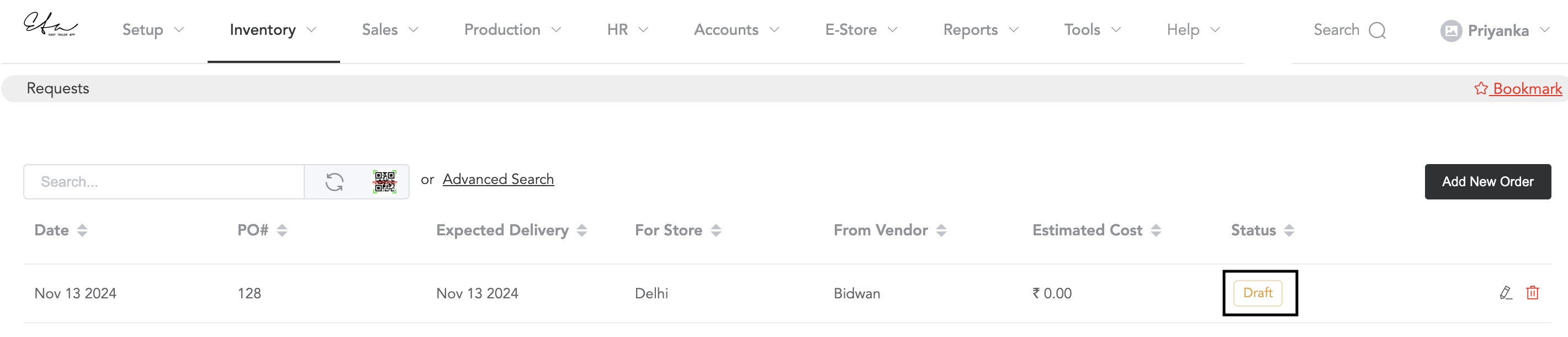
Again, edit the order, and you will see the ‘Request Approval’ option, and you need to click on that.
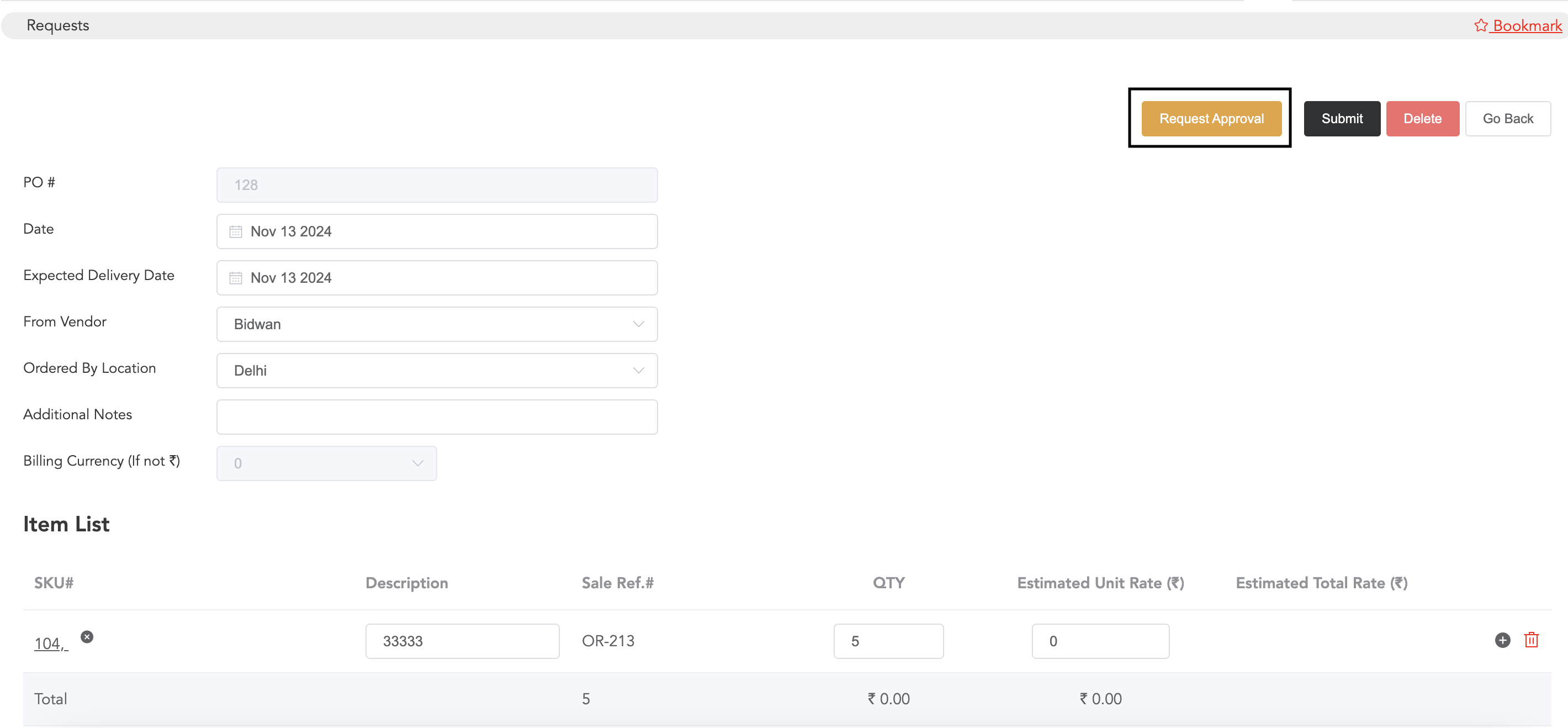
Note that if you are an admin, you will see the option to approve the request, and if there is any user, they can only send the order request., once the admin or authorised person approves the order, it will then move forward.
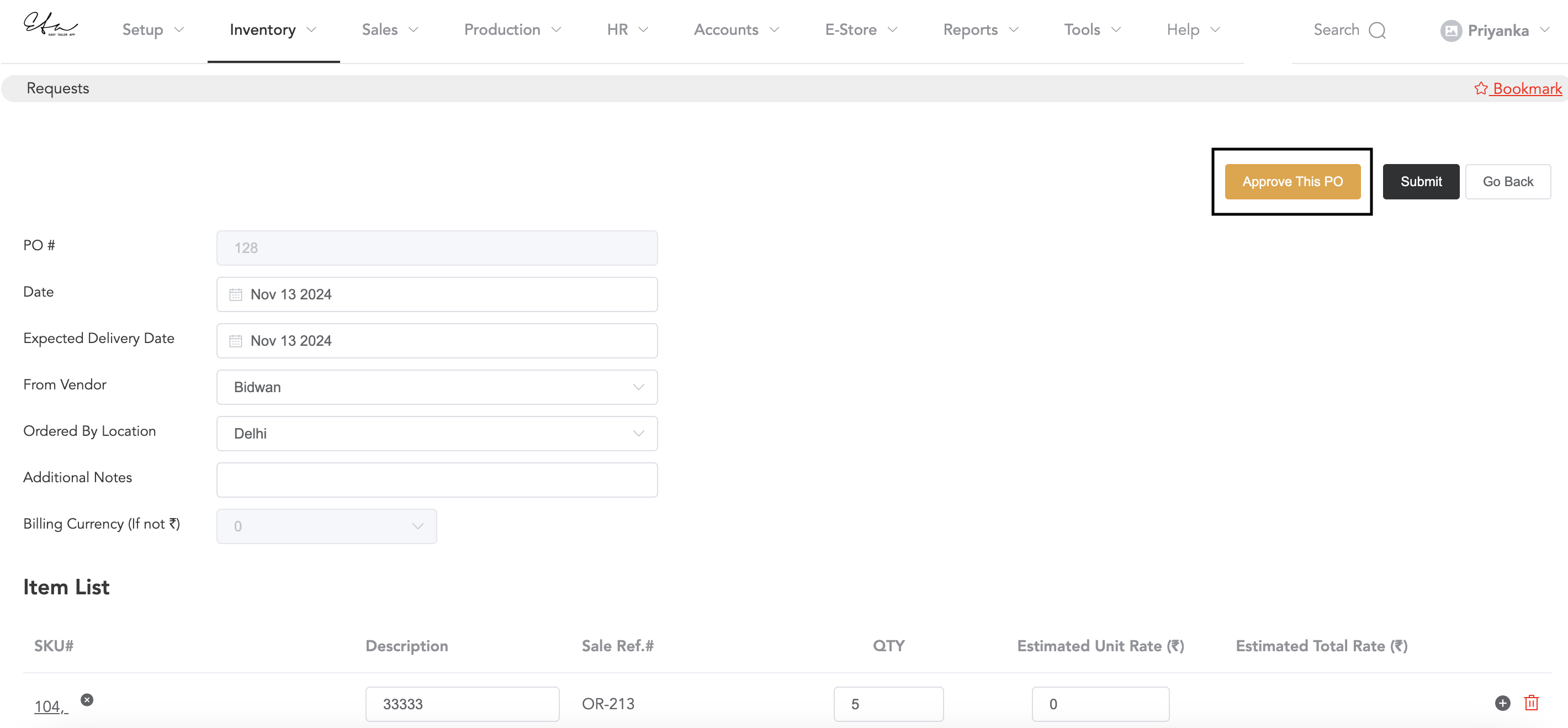
Click on ‘Approve This PO’ to approve the purchase order. Once the order is approved, it will be confirmed and can be converted into an invoice.
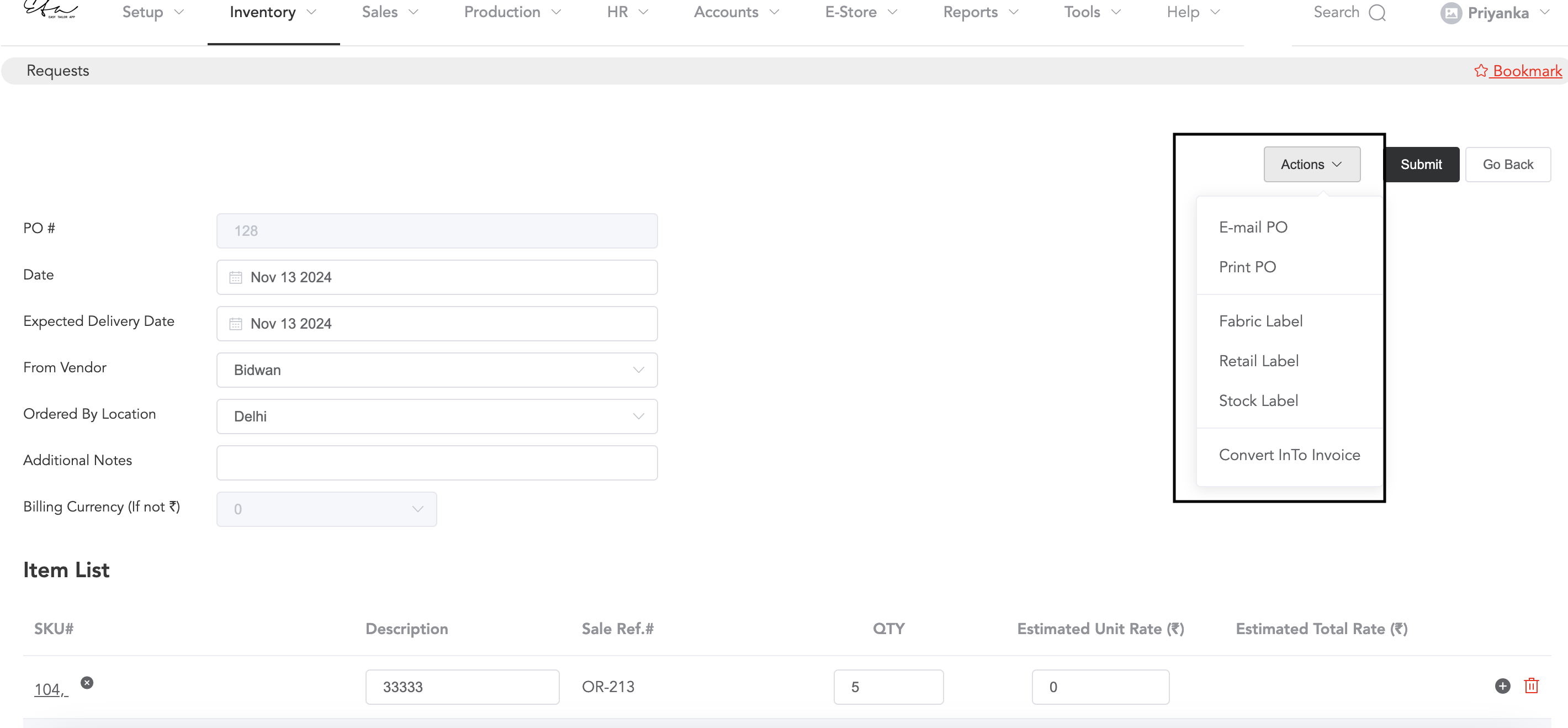
After the order approval, from the ‘Actions’, purchase orders can be printed, emailed, and can be converted into invoices and item labels can be printed.