Production Stages
Make a list of the stages a garment may undergo in manufacturing.
Processes like cutting, washing, dyeing, printing, stitching, pattern cutting, etc. You can also add processes based on the requirements of the customer. After setting all the processes here, you select the required production processes while creating work orders.
Go to Setup then Tailoring Setup and now select Production Stages.
- Basic Info
You can enter the production process and select the given option settings that will be required for the production process.
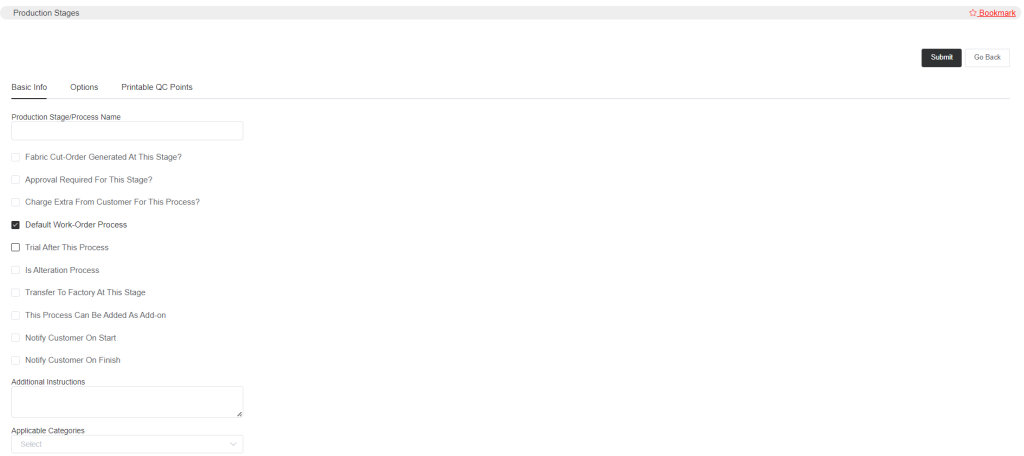
Add the stage/process name.
The option Fabric Cut-Order Generated At This Stage is for the cutting process. If you select this option for the cutting process, a list of work orders with fabric codes and the required amount of fabric for the work orders will be generated while assigning the cutting process.
Approval Required For This Stage is if you enable this for any production processes then an approval will be sent to the supervisor before the starting of any processes.
If you want to charge any extra amount from the customers for any production processes, then select Charge Extra From Customer For This Process. You will be given a column to add the extra charge amount.
The option Default Work-Order Process is, by enabling, this process will be selected automatically for every garment.
Select the option Trial After This Process, only if you want the trial to be done after the completion of the respective process.
If any process is an alteration process then you can select the option Is Alteration Process.
Transfer To Factory At This Stage, this can be selected if you want to transfer the garments to the factory at any production stage.
You can add any process in the middle of the production work, which means if you have not selected any one process and now that process is required. In this case, you can select This Process Can Be Added As Add-on. On the work order form, you will also get to select the Add-on processes.
You can notify the customer when a process starts or finishes. The notification can be sent via SMS, Email, and WhatsApp. Select the option Notify Customer On Start and Notify Customer On Finish to send the notifications.
In the Additional Instructions, you can add any process instruction. And lastly, select the Applicable Categories which means in which category the process is going to be applied.
- Options
In the options, you can add any extra process types.
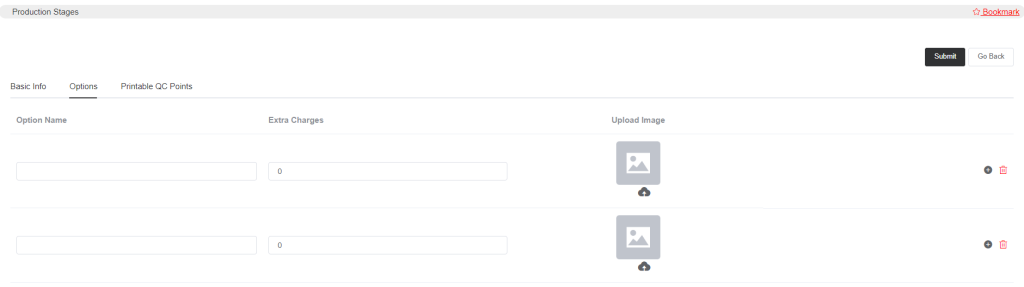
For example, if you set the process of cutting then in options you can set any different type of cutting that will be required. You can set prices that the workers will be given if they work on any different production processes. You may upload images that are related to any process options. Click on the plus sign to add new.
- Printable QC Points
This section is to set the QC Points which will be printed on the work-order form.
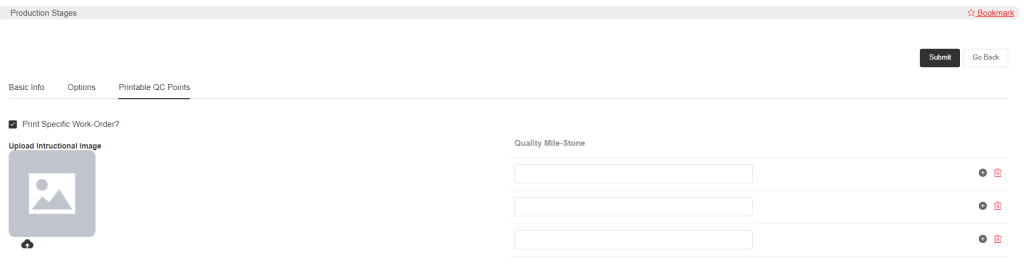
Select Print specific Work-Order, then you will be displayed with the instructional image upload icon and points to add quality milestones. Now upload the specific process instructional image and the quality points you want to add to the process.
When done, click on Submit.