How to Assign Work Orders to Different Workers and Automate Piece Rates
After creating work orders, you must assign the work to the workers. Once you assign the jobs, you will be able to track the production. Later on, you can also check the production history.
If you have defined the piece rates in the employee profile, then whenever they finish their assigned work, piece rates will be added to the finished work. You can check that in the production history.
There are two ways to assign work, one is from the order window and another is from production.
From the order window, it is the easiest process if you have limited users.
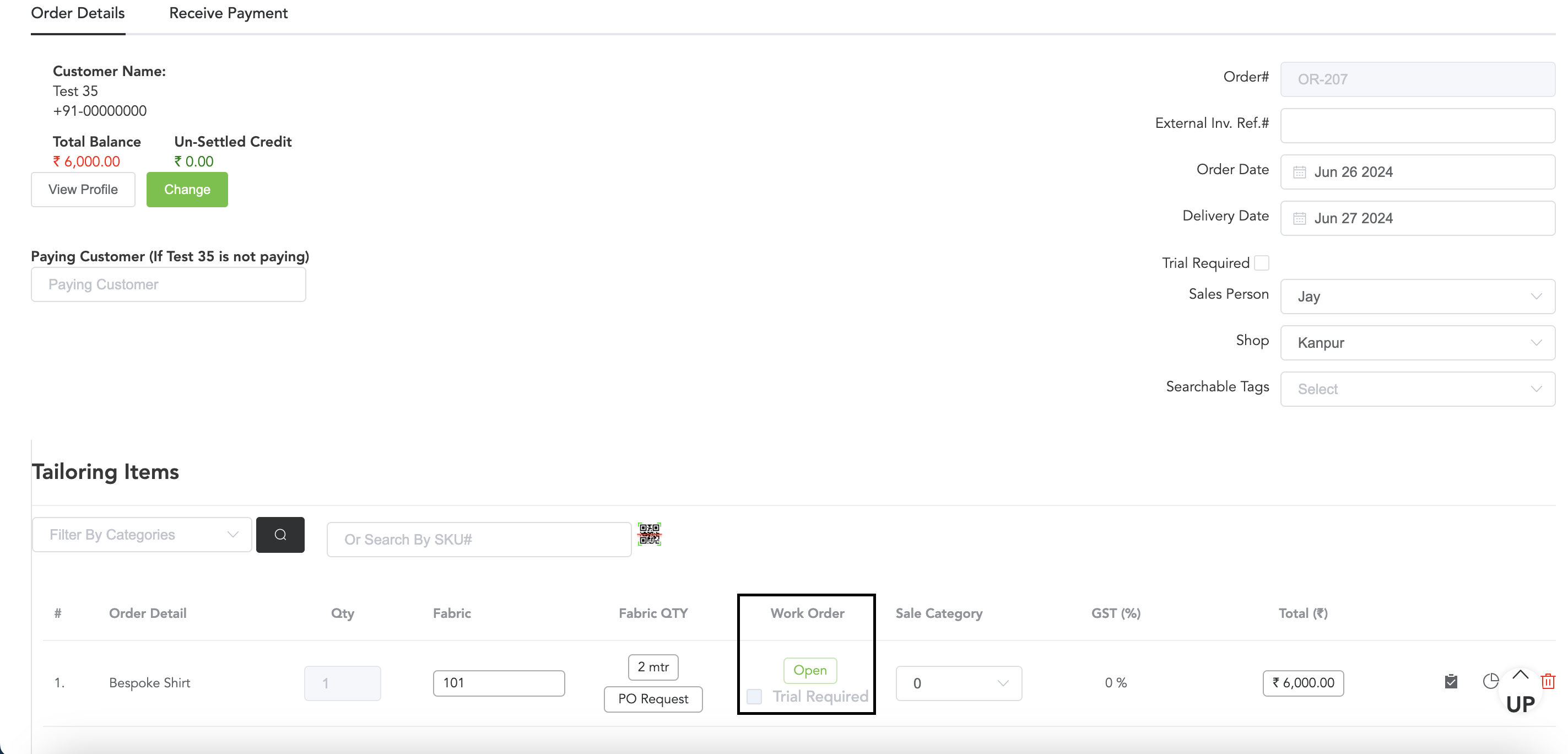
You can see if the work order has been created, it will show ‘Open’, and now you can do the assigning process.
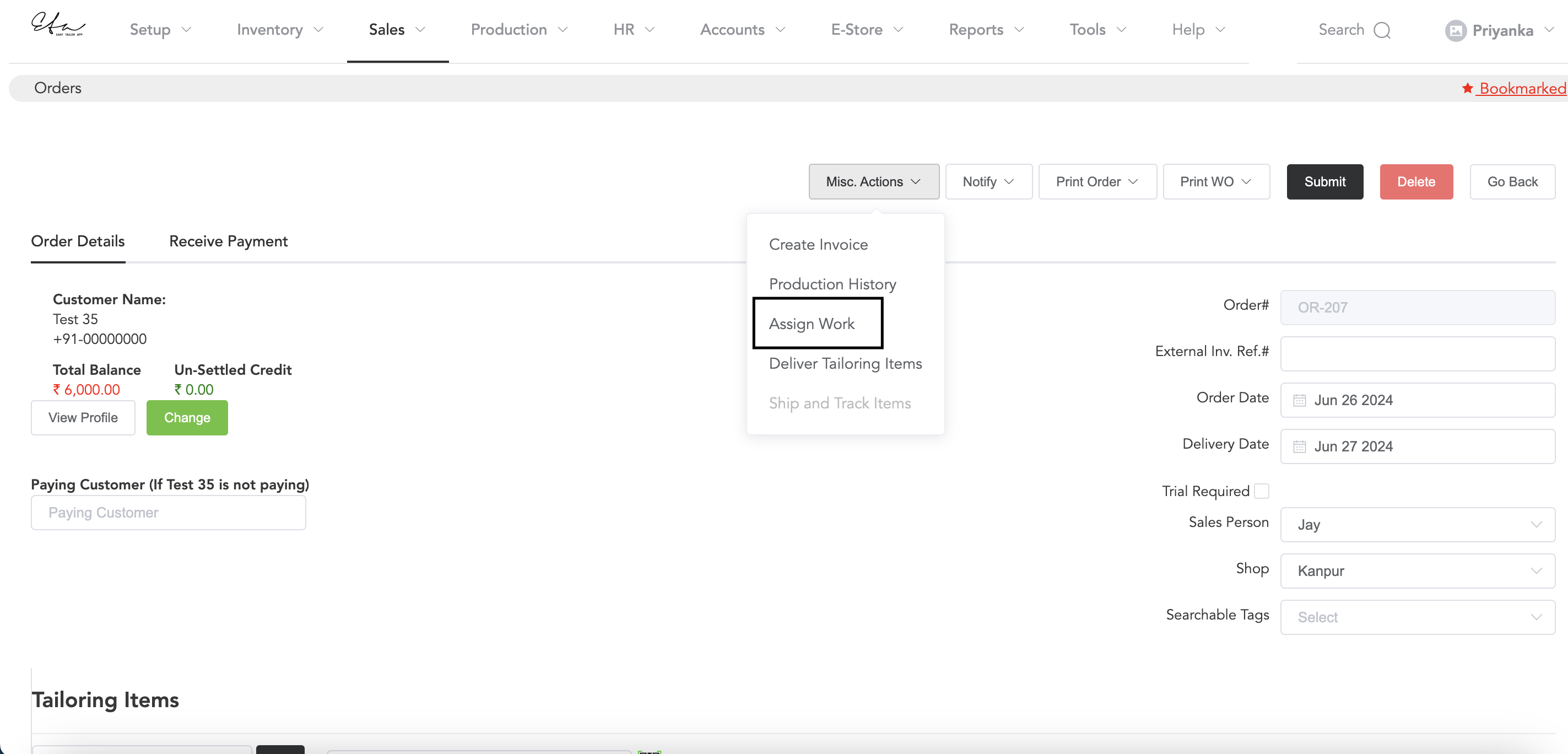
In the order window, you will see the option ‘Misc. Actions’, click on that option and you will see the ‘Assign Work’ option, now click on ‘Assign Work’
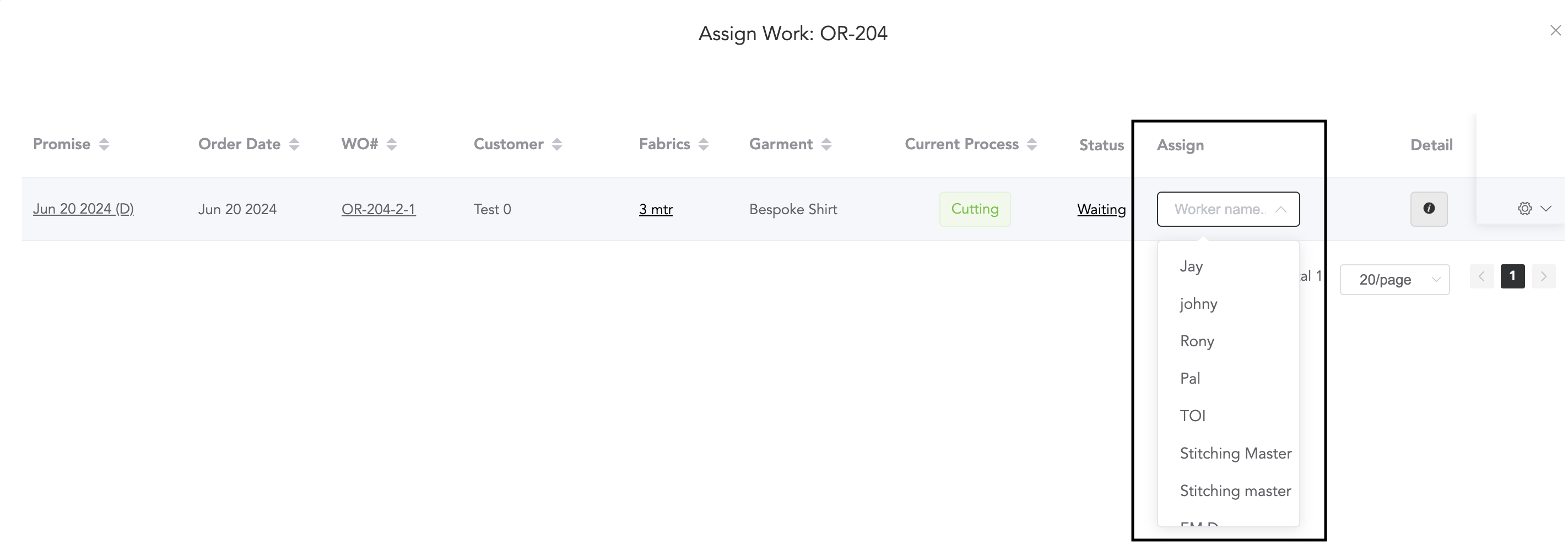
and you will get to select the worker’s name to start and finish the work. Once you select the worker’s name, you will see the ‘Start’ option. Click on it, and when the work is finished, click on ‘Finish’. Once one process is finished, the work order will go to the next process. Again, select the worker’s name, start, and finish the work. Once all the processes are finished, the item will be ‘Ready For Delivery’. Now you can create the delivery receipt and deliver the item.
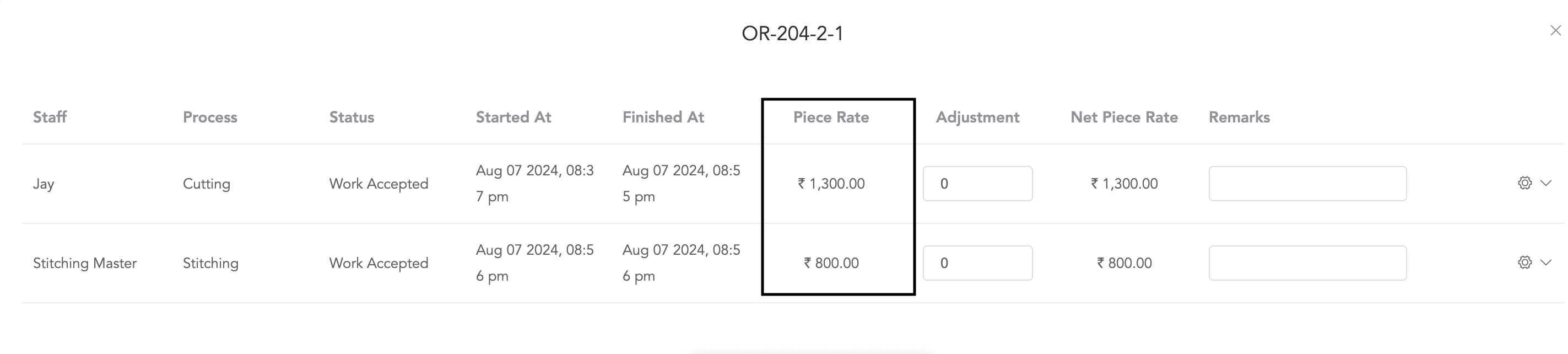
Once the item is ready for delivery, you can check the production history and piece rates of the workers.
And from the Production module, you can assign the works. Go to ‘Production’ and then ‘All Work Orders’.
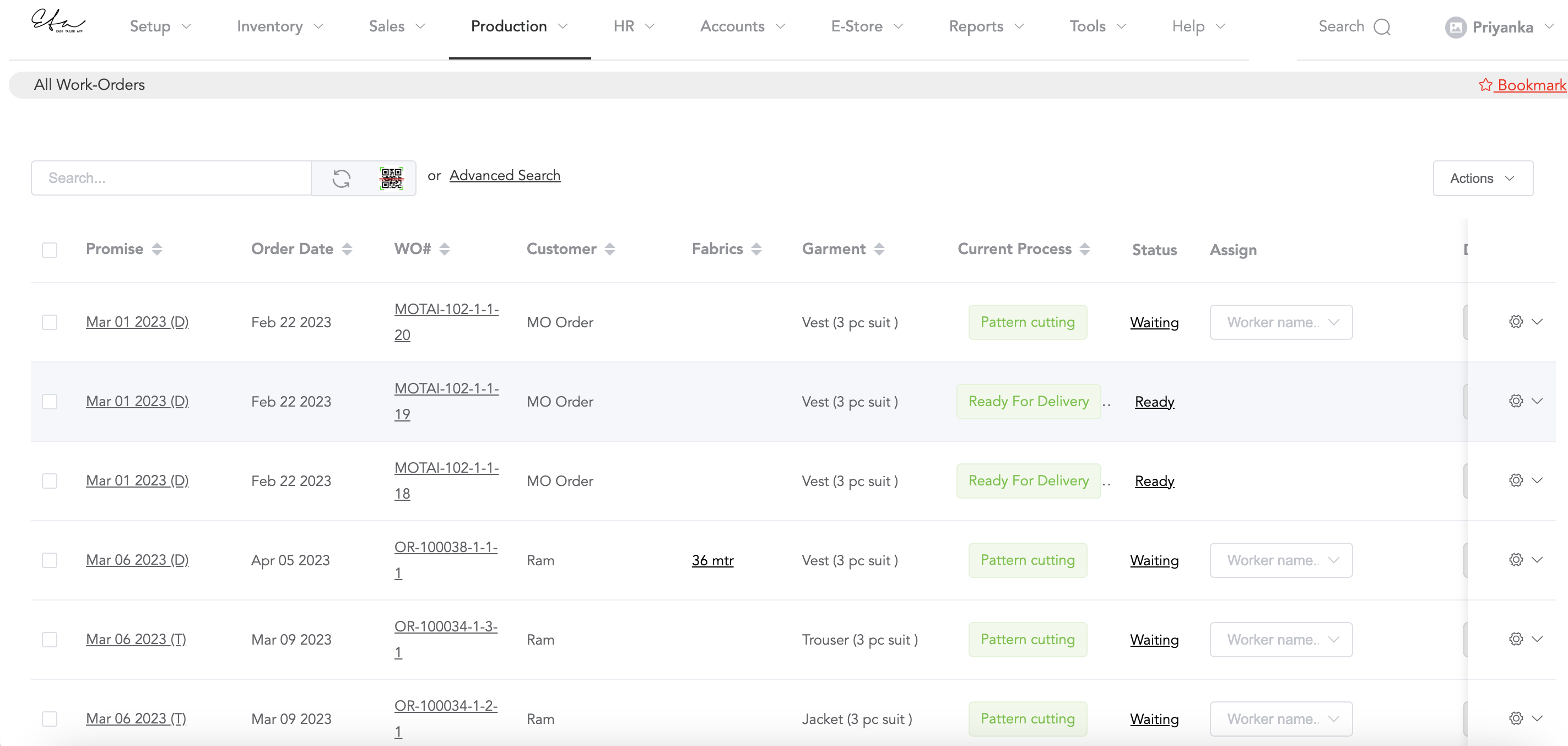
All the created work orders will be displayed here. You will need to search for the work orders that you want to assign. You may search by order numbers or customer names. Then select the worker’s name, start the work, and finish the work.