Catalogs
You can create your catalogues for online display. You can define the catalogue images and other details. Once you make the catalogues public, they will be available online, your customers can see them, and the catalogues can also be private for any particular customer so that those customers will only be able to see the catalogues.
Go to E-Store and then Catalogs.
While adding a new catalogue, you can select whether you want to keep Public or Private.
If you select Public, and then add all the details, the catalogue number will be autogenerated, select the store (remember that the store that is selected as e-store in the shop settings will be available to select).
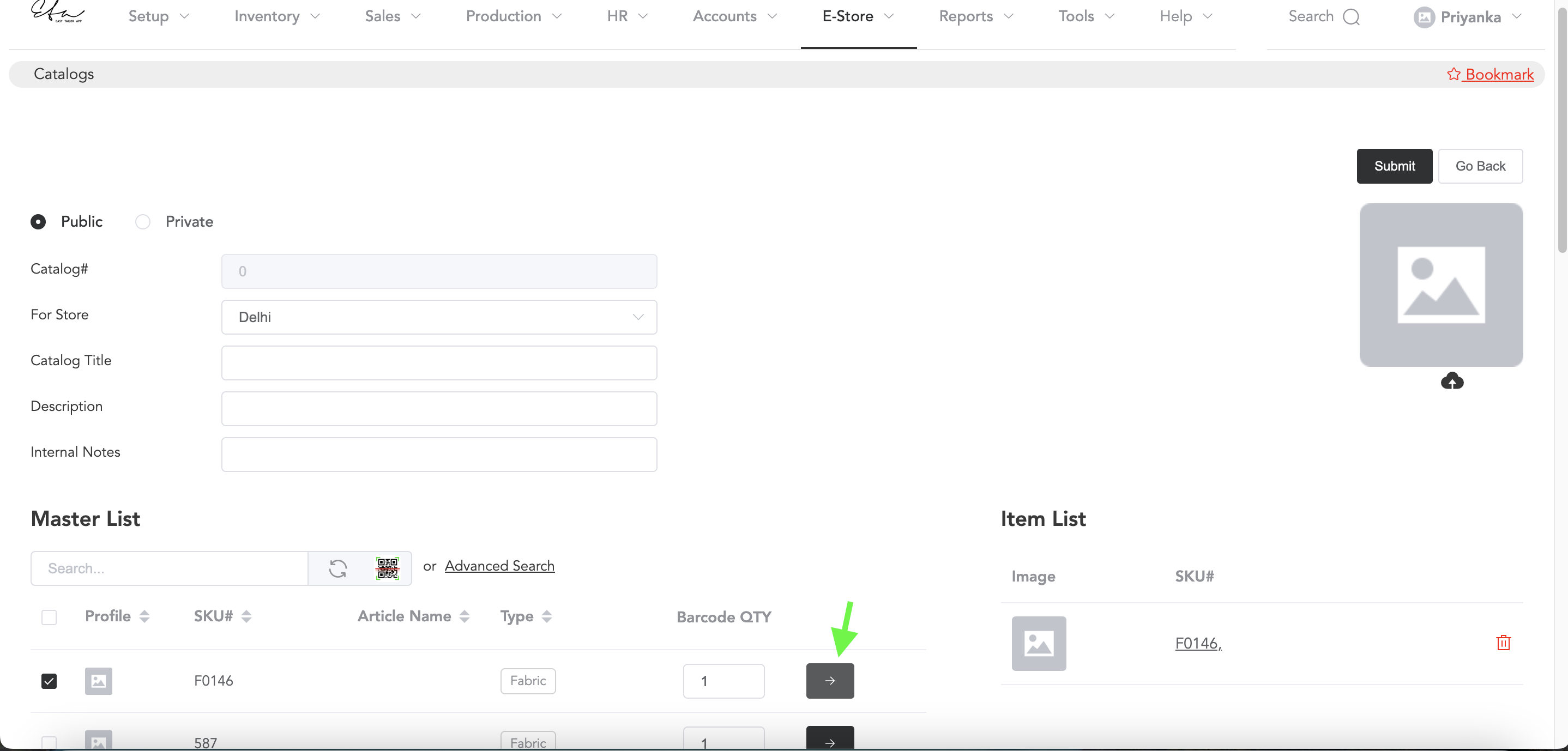
Add the catalogue title and description of the catalogue and you can add any notes for internal reference. All the items will be displayed below. If you want to search for any item then using the search field you can search for the item. Now select the item that you want to add to the item list. To add the items, click on the arrow mark as shown in the above image. Item will be added to list. And now you can submit the catalogue and it will be live.
Also using advanced search you can filter out the items.
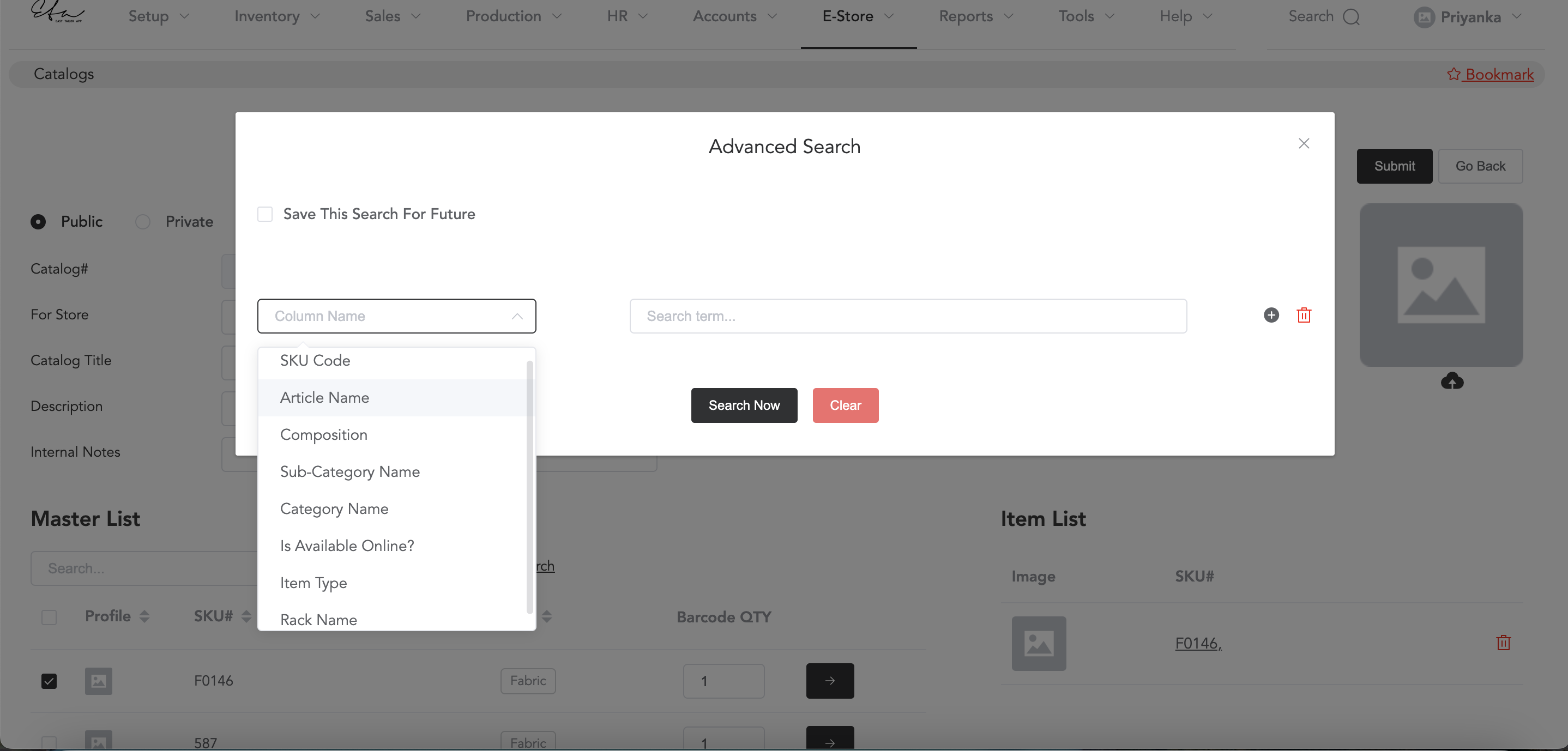
Now if you select Private, You will need to search the customer’s name and prepare a catalogue.

You can add all catalogue details and add items to the list. Just like mentioned above. And submit the catalogue. So the private catalogue will not be available for all the customers, it will only be available for the customers that you have selected.