Cancelled Order Processes
If any orders are cancelled by the customers or for any other reasons. You may follow the below processes to keep a record of them.
- If work orders are not created and payment is not received, then you can just delete the order or change the customer name and remove the items.
- If you have created work orders and have received payments, then you can enter a reverse entry in the same order.
Go to Orders and edit the order that you want to cancel.
In the External Invoice Reference column, add ‘CANCELLED-(enter the order number)’. And then click on submit.
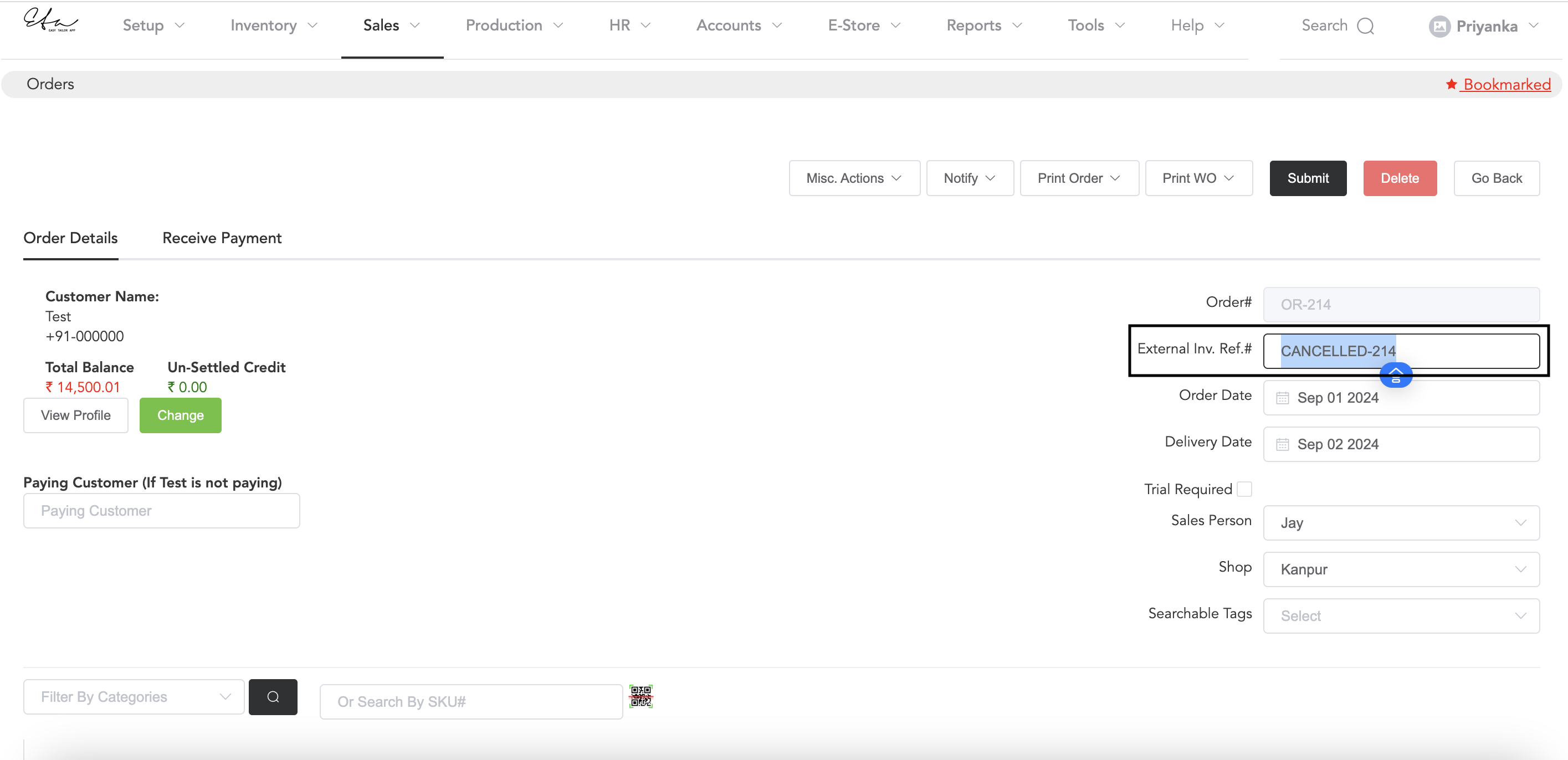
If work orders are generated, you can put a hold on them.
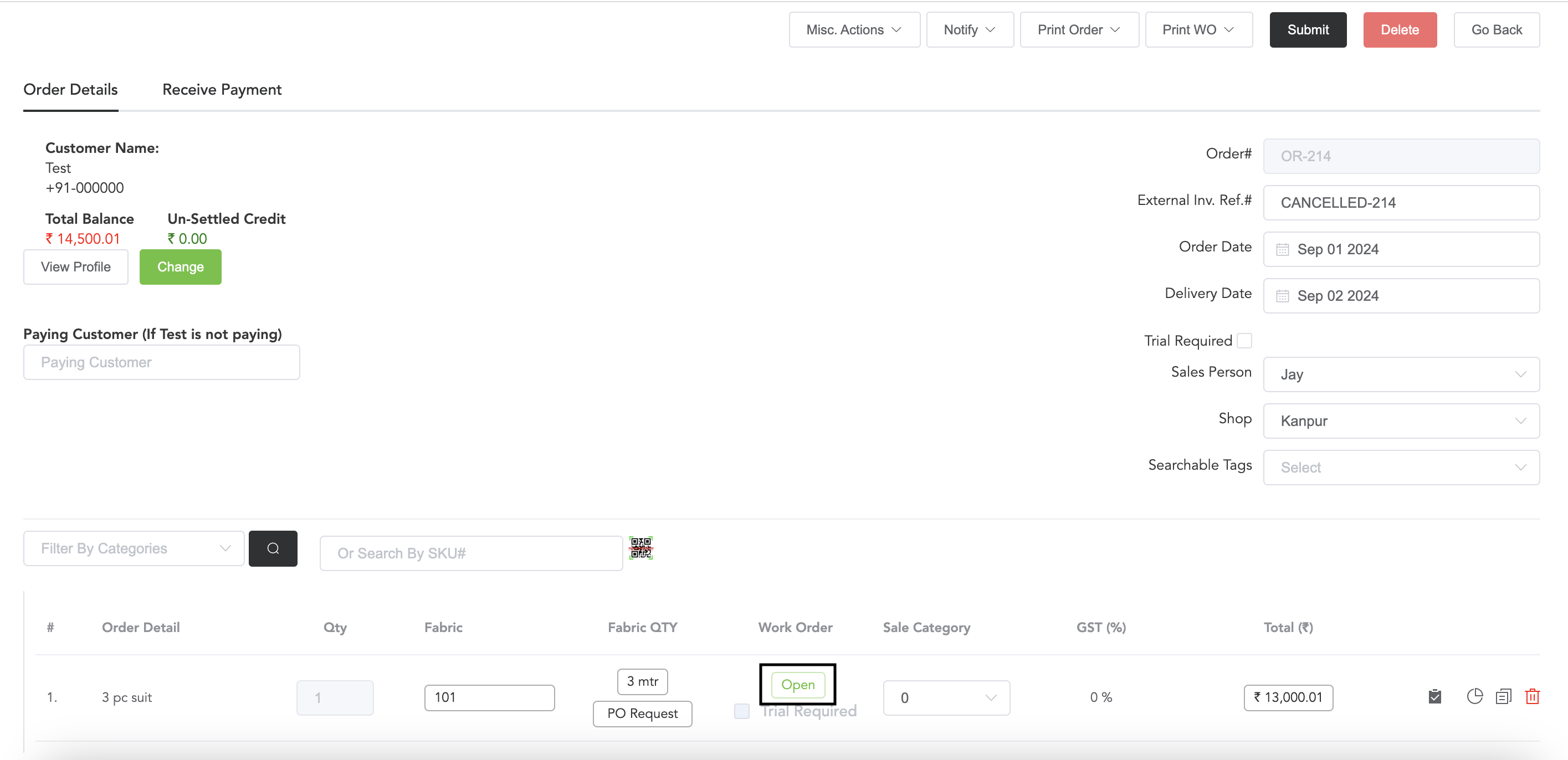
Open the work order by clicking on ‘Open’, and you will see the hold option there.
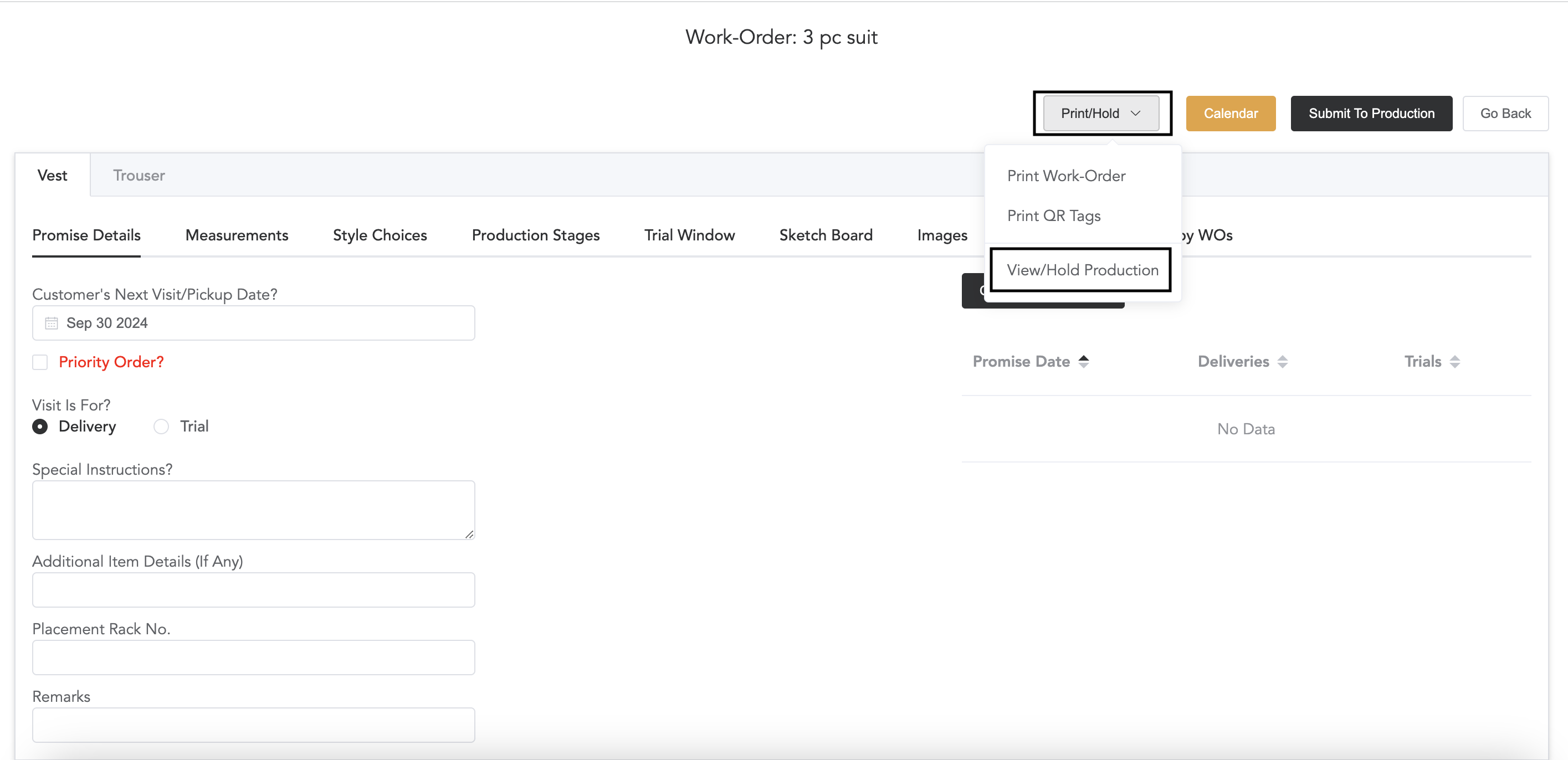
Click on Print/Hold; then you will see the View/Hold Production option. Click on that, and you will be displayed with the work order details, and there you can select the work orders to put them on hold.
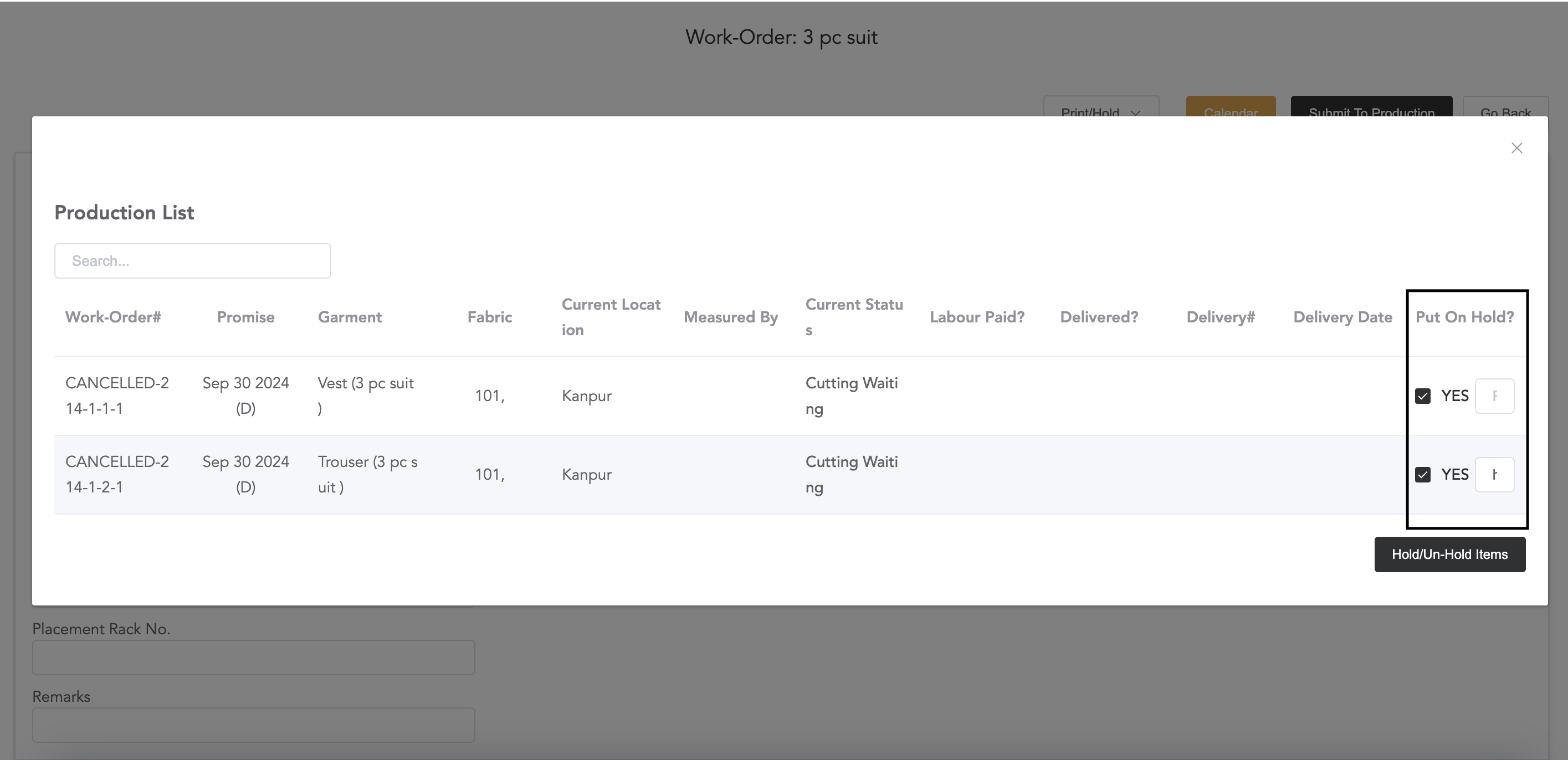
Select the work orders, click Hold/Un-Hold Items, and then click ‘Submit To Production.’
- If payment is received, go to Receive Payment and edit the payment.
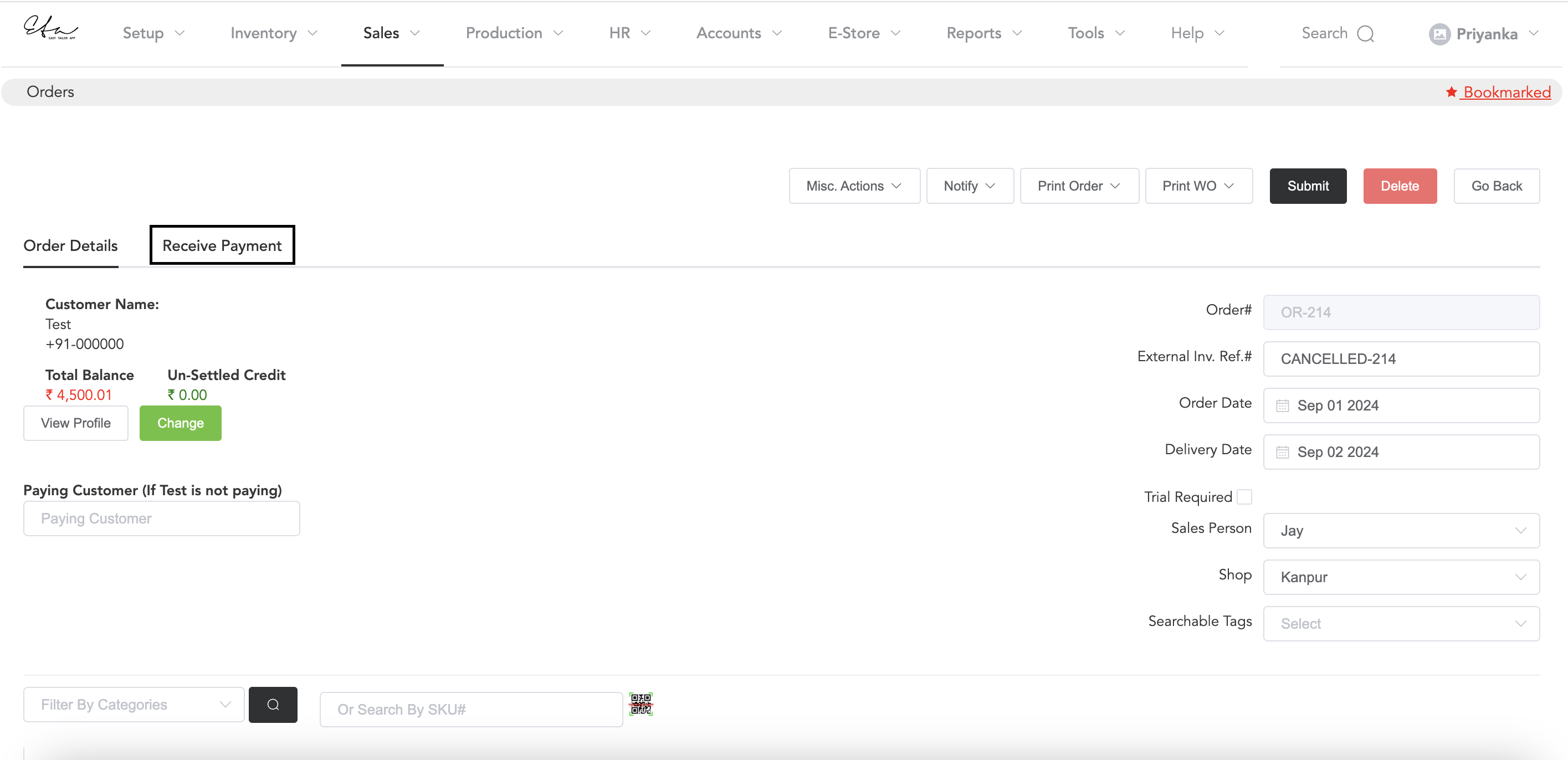
If any payment is recorded, then you can make it ‘zero’ and add that amount in the adjustment field.
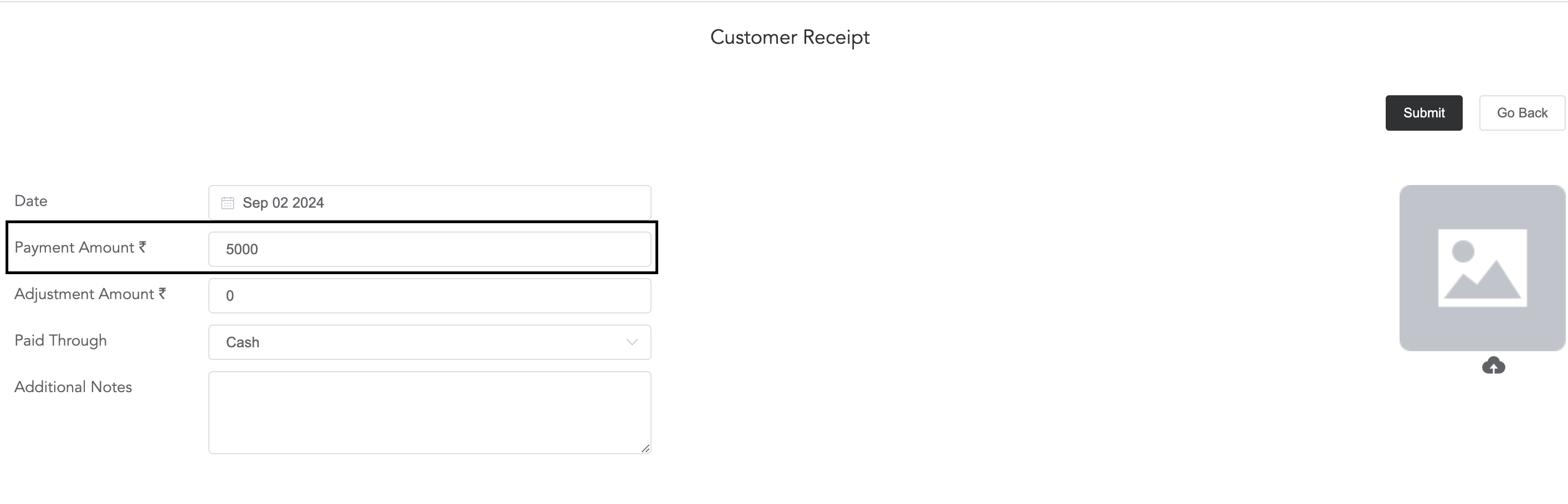
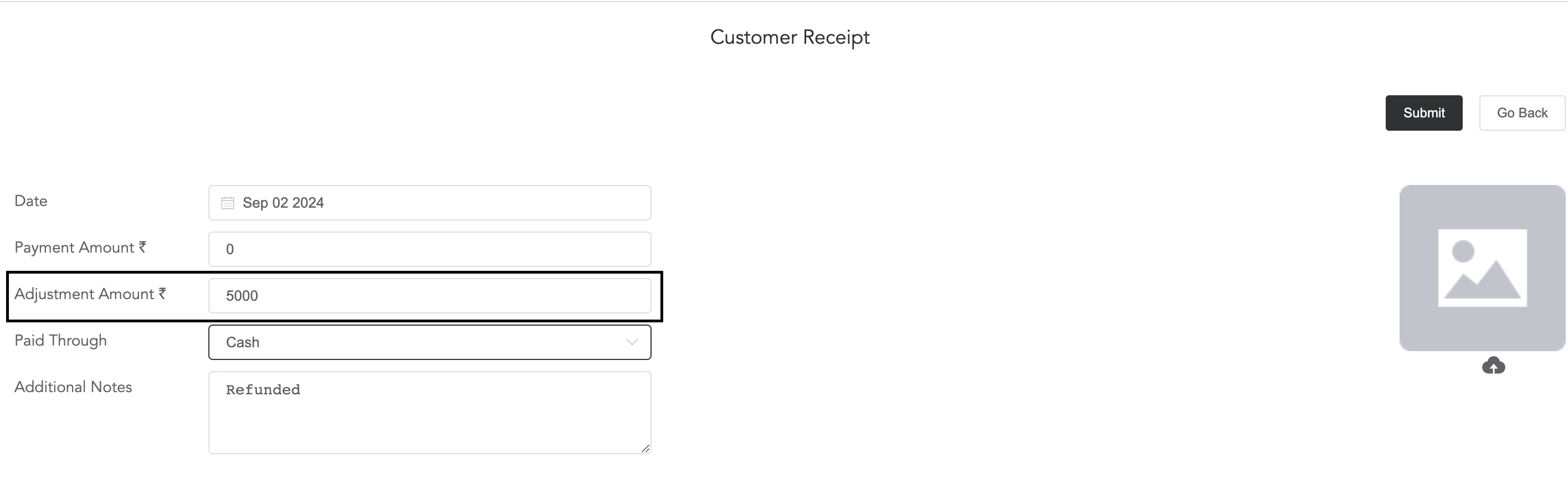
Add zero in the ‘Payment Amount’ column, and add the paid amount in the ‘Adjustment Amount’ column. Select the payment mode, and for future reference, in the additional notes, you can mention that the paid amount is refunded.
- Another way to record the refund amount is
Make a payment mode named ‘Cash Refund’.
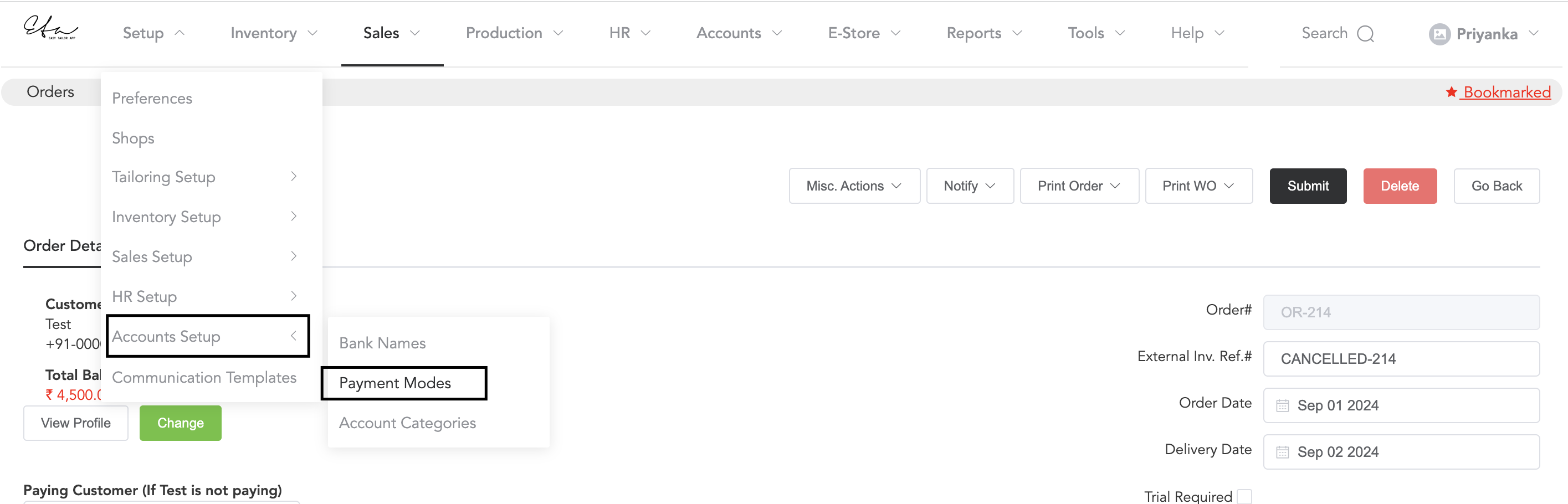
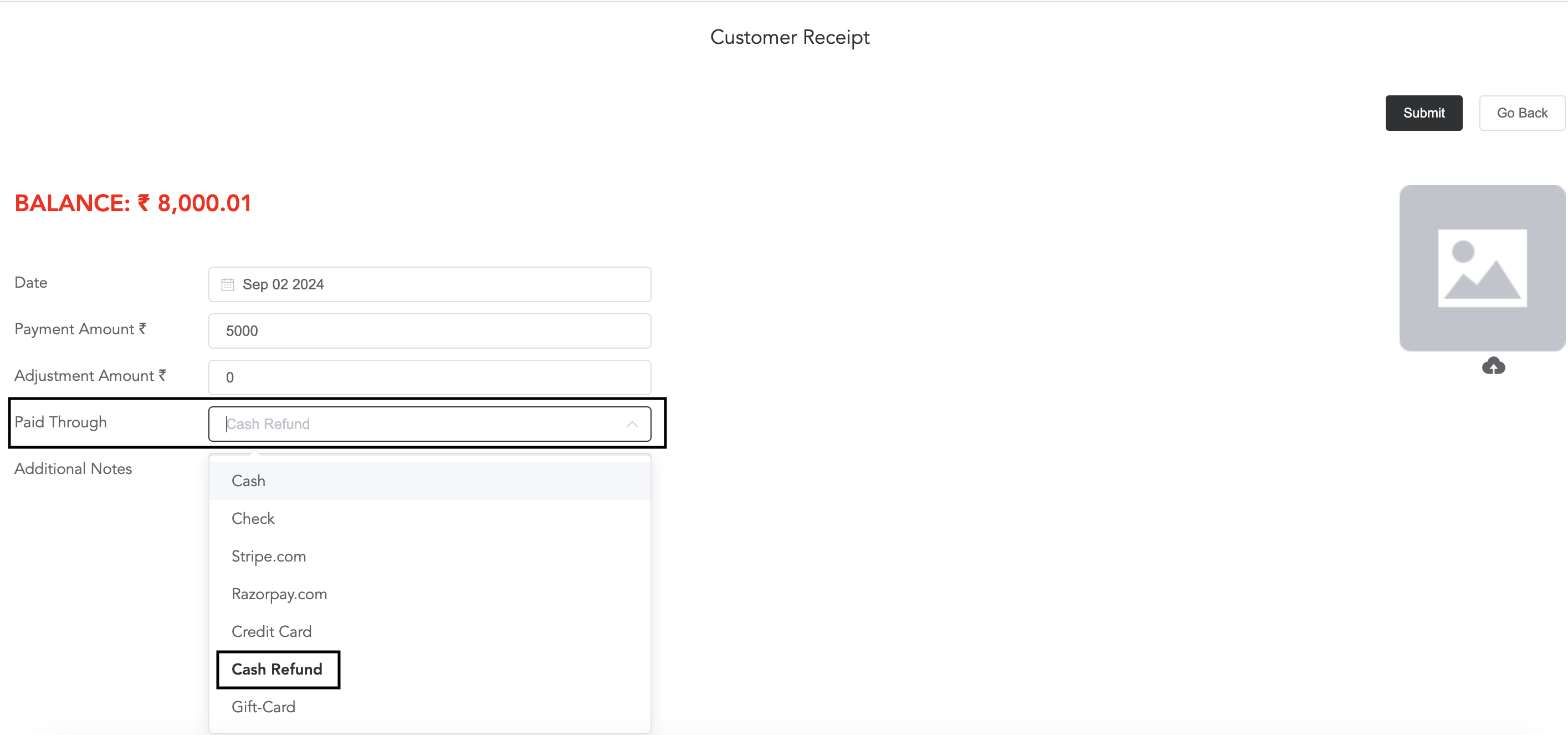
Add the amount in the ‘Payment Amount’ column and select the mode ‘Cash Refund.‘ This way, you will see the refund transaction details in the bank/account statement.