Planner
The planner will help you prioritize orders and set and update the priority date. You can get the details about how many items are running behind the promised date and can allot work to workers accordingly. Here, you will see how many items are trial and delivery ready in which location. This will help you track the production work as well.
Go to Production and then Planner
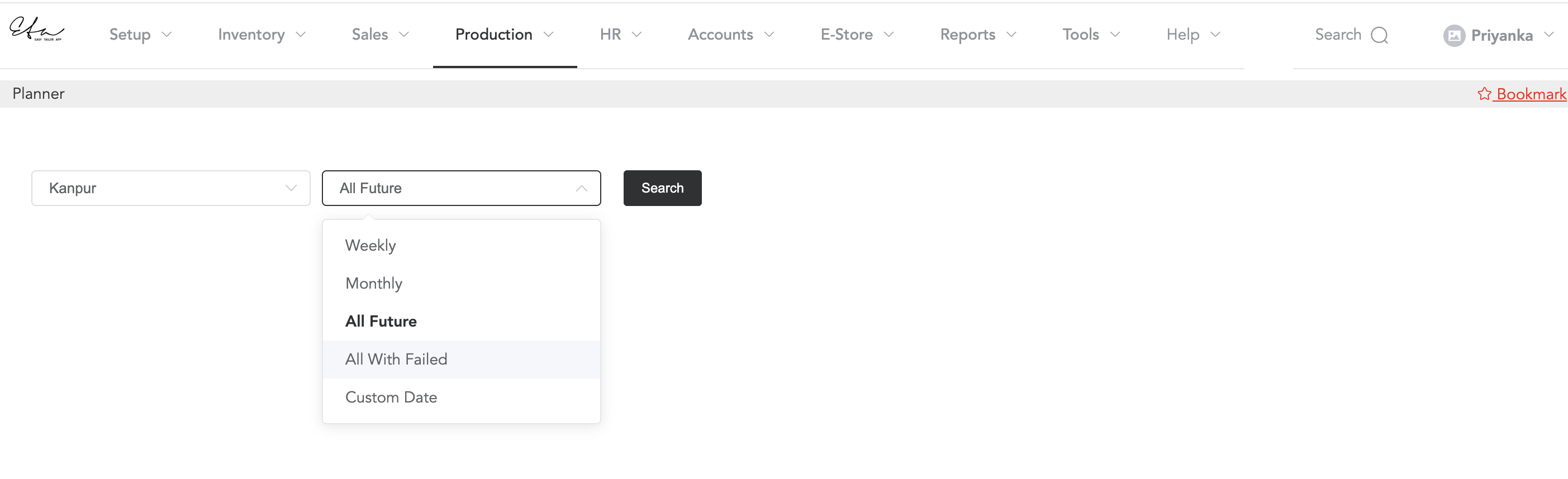
In the planner window, select the store name and period to view weekly or monthly data. If you want to check all future data, you can also check the data that failed to fulfil the promised date. You can also search your required data in any particular date range by selecting the ‘custom date’ option.
After selecting the store and period, click on ‘Search’. And the data will be displayed.
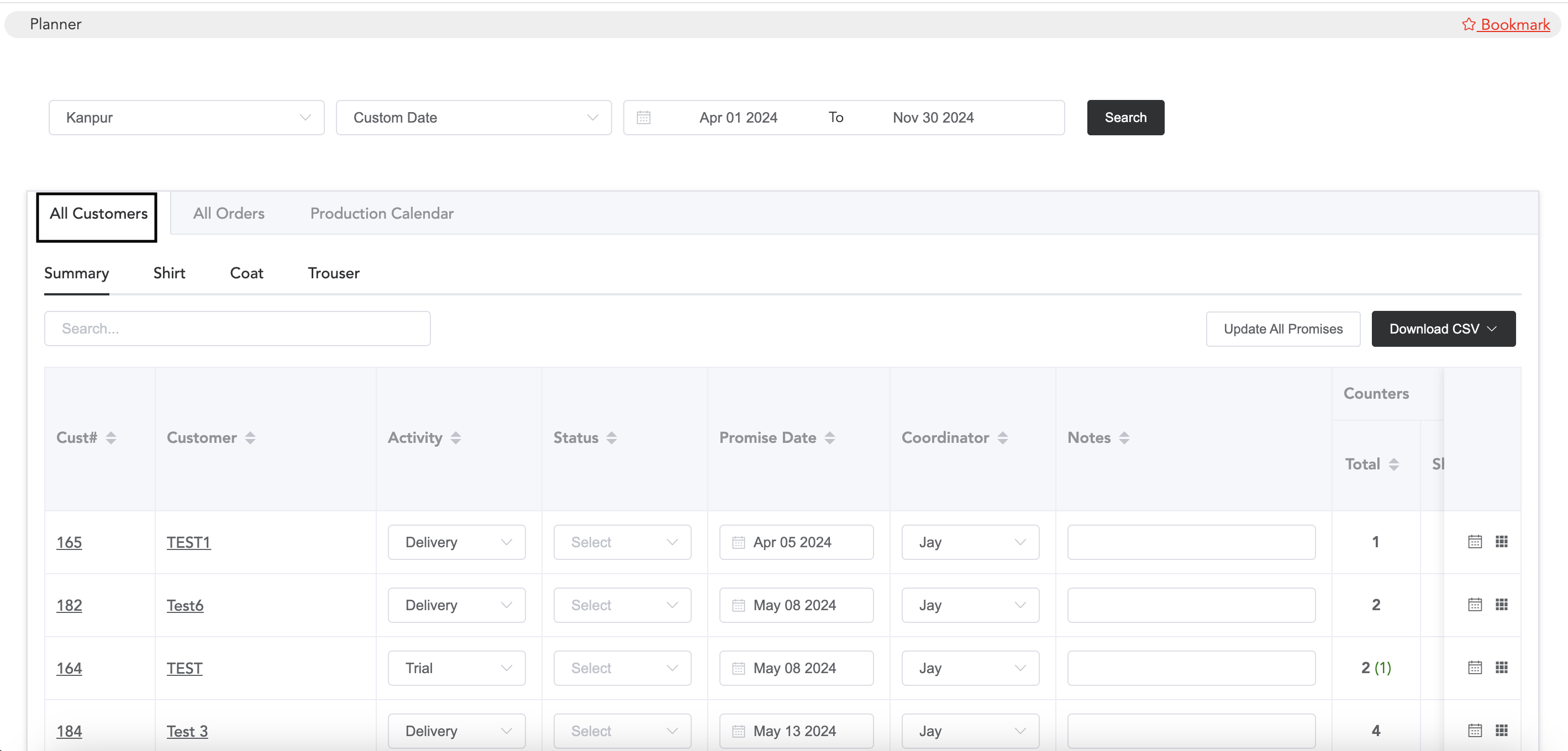
The above image displays all the data for a particular date range. In All Customers and the summary, you will see the data within the selected date range. Customers’ names, promise dates, and other ordered item details will be displayed. If you want to update any details, then you can add or select them and click Update All Promises. The ‘Download CSV’ option is available to save the data into a CSV sheet.
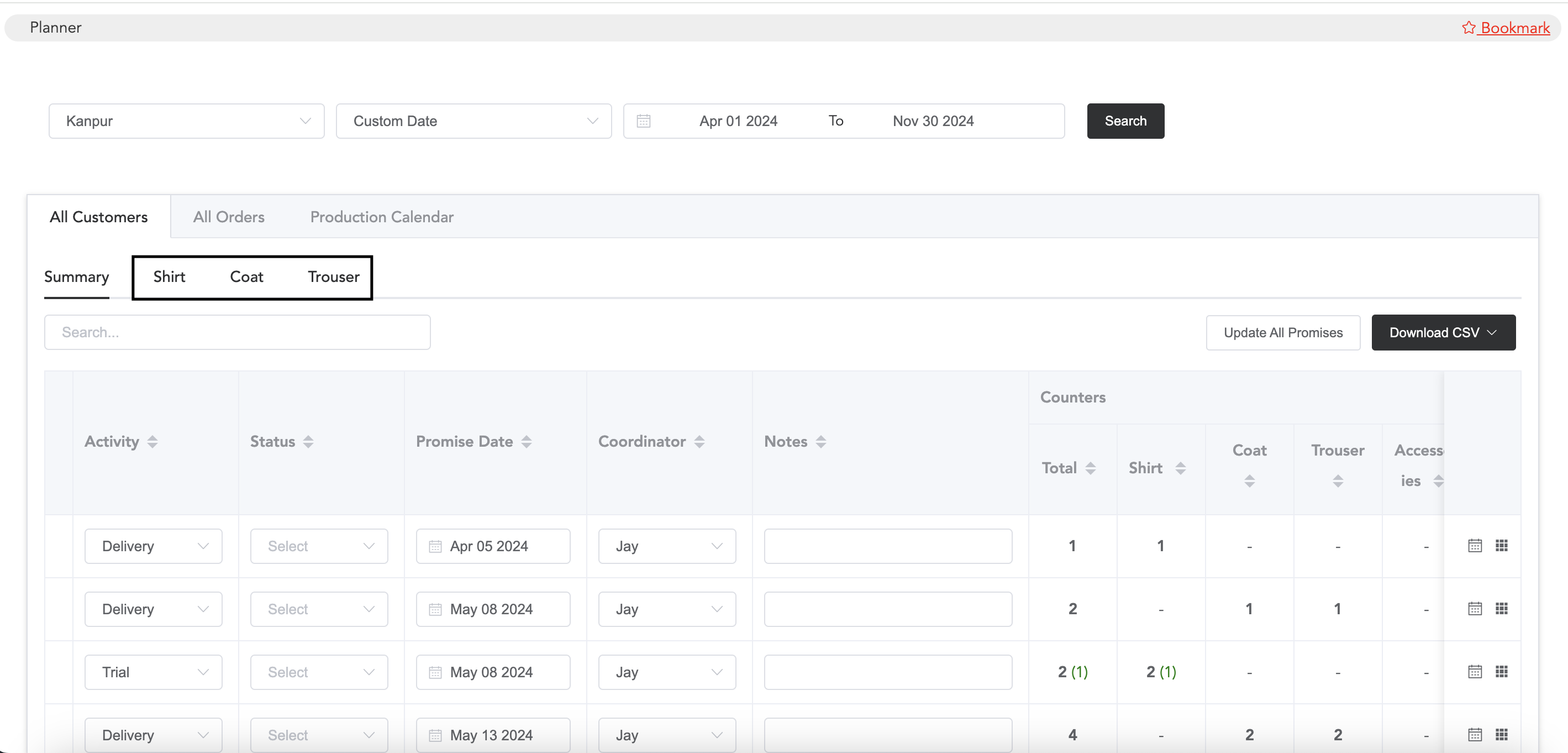
If you want to see the production process details, you may go to the item category section and check the details.
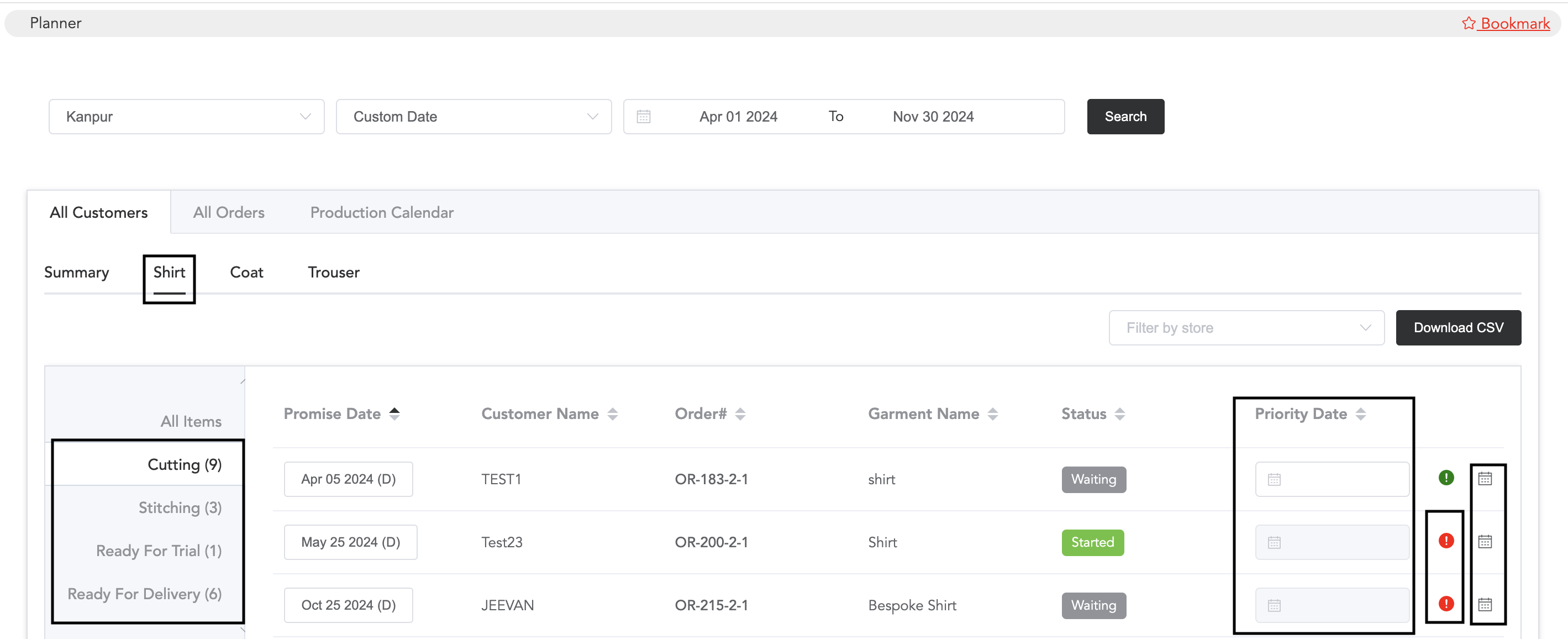
In each item category, total work orders in each production process will be displayed. If you want to set a priority date for any work order, then you can set that. If you set a priority date for any work order, then the production supervisor will know that the order needs to be worked on a priority basis. To set the priority date, click on the‘red icon’, and it will turn ‘green’, and now the date can be selected. Also, tasks can be set for the workers from here. Click on the ‘Task Icon’ to assign a task.
Next, if you go to ‘All Orders’, you will see all the orders, total items, etc., within that selected date range.

You will see the production process status if you click on the ‘View’ icon.
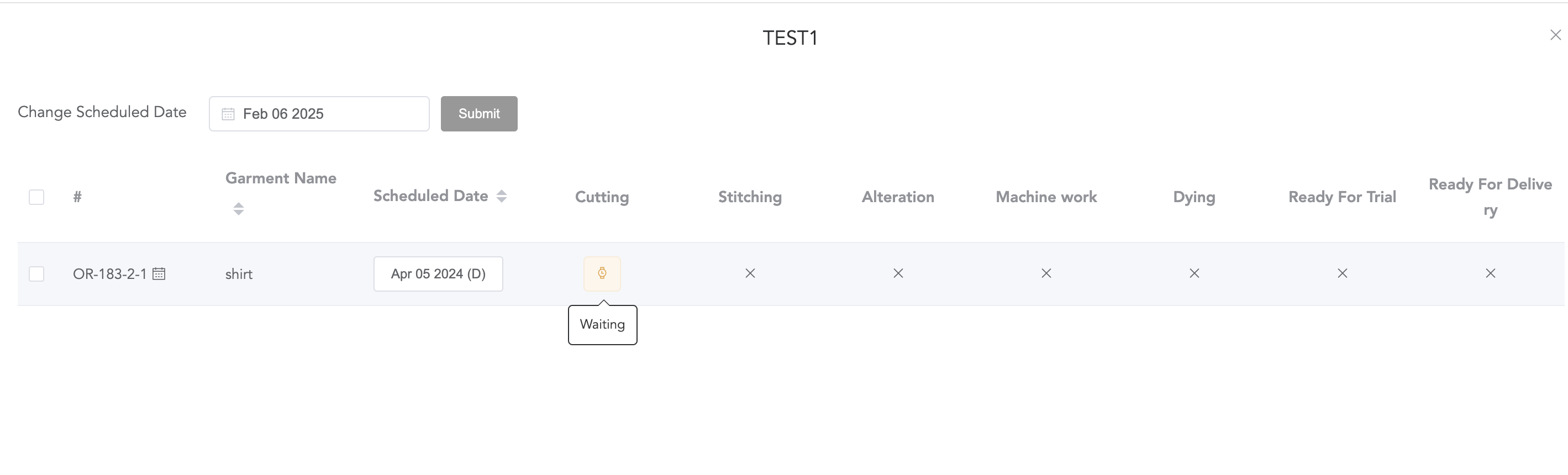
In the Production Calendar, you will see the orders that are behind the promised date.

If you click on the dates and item numbers, you will see the order and production details.

Here, you can update promise dates and view production processes.
This way, by using the planner, you can keep track of production.